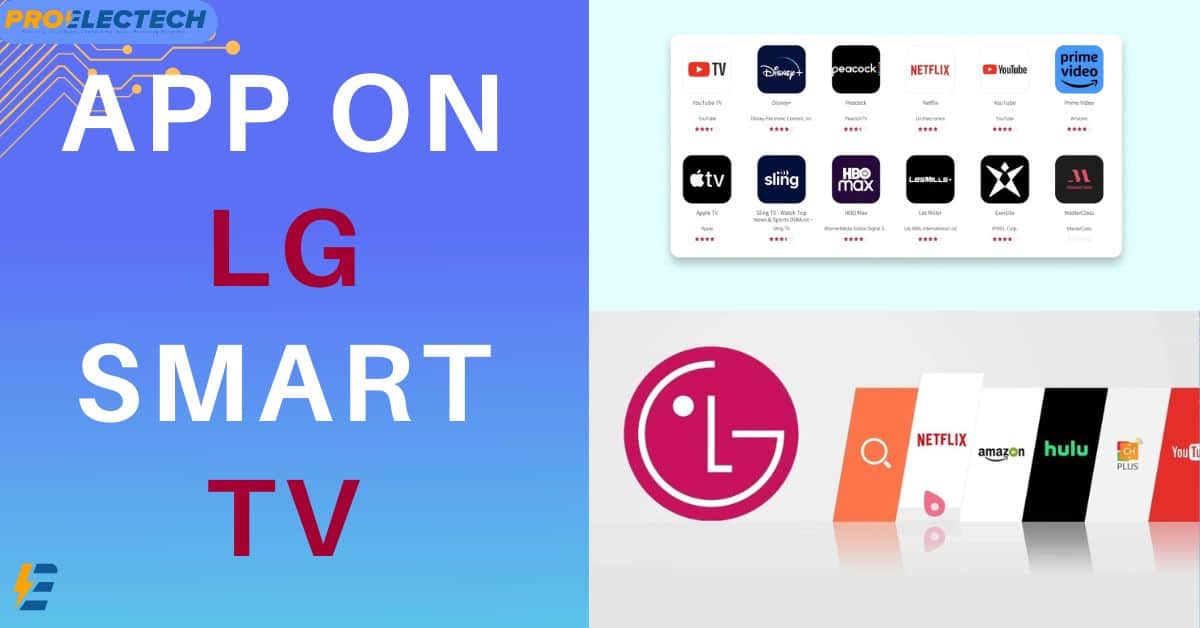Find the best way to use your favorite App on LG Smart TV!
Amazing World of LG Smart TV Apps
LG Smart TVs are more than just TVs. They are the center of your smart home. With the right apps, you can do almost anything. Learn how to find, download, and use apps. Make your TV time much better!
What Apps Can You Use?
LG’s Smart TVs come with many apps. You can watch shows, play games, and learn new things. There are apps like Netflix, YouTube, and Disney+. Do you like sports? There are apps for that too!
| App Category | Examples |
|---|---|
| Streaming | Netflix, Hulu, Amazon Prime Video |
| Music | Spotify, Pandora |
| Education | Khan Academy, Udemy |
| Sports | ESPN, NBC Sports |
How To Install Apps on Your LG Smart TV
It’s easy to get new apps on your LG Smart TV. Just follow these steps.
On your remote, find the ‘Home’ button. Press it. Look for ‘LG Content Store’ on your TV. Click on it.
Step 2: Find the App You WantUse the ‘Search’ option or browse by category. See what you like and select it.
Step 3: Download and InstallClick ‘Install’ to add the app to your TV. It downloads and installs by itself.
Step 4: Open and Sign InOpen the app. Some apps need you to sign in. If you already have an account, use your details. Otherwise, sign up for a new account.
Look at your TV’s app menu. You will see your new app there. Open it any time you want to use it!
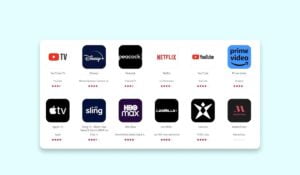
Managing Your LG Smart TV Apps
After getting new apps, you might want to arrange them. Here’s how to keep your apps neat and tidy.
Updating Apps
Keep your apps up to date. This makes them work better. Apps usually update by themselves. But sometimes you might need to do it manually. Just click ‘Update’ next to the app in the LG Content Store.
Organizing Apps
You can change where your apps are on your home screen. Just pick an app. Press and hold the ‘OK’ button on your remote. Move it where you want. Let go of the ‘OK’ button to place the app.
Removing Apps
If you don’t want an app anymore, you can delete it. Press the ‘Home’ button again. Find the app you want to remove. Pick it and press the ‘Up’ arrow. Click ‘X’ to delete the app.
Troubleshooting Common Issues
Sometimes things don’t go as planned. Is an app not working right? Here are a few fixes you can try.
- Restart your TV by turning it off and on again.
- Check your internet connection. Apps need the internet to work.
- Update your TV’s software and the app itself.
- If nothing works, you can uninstall and reinstall the app.
Still having trouble? You can get help from LG’s website or call their support team.
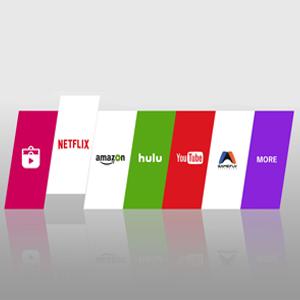
Get the Most out of Your LG Smart TV Apps
LG Smart TVs are awesome because of the apps they have. With these tips, you can enjoy your TV even more. Find new shows and games. Learn new things. All from your comfy couch.
Remember to try out different apps. There’s so much your TV can do. Have fun exploring and enjoy your smart TV to the fullest!
Frequently Asked Questions On App On Lg Smart Tv: Download Essentials & Must-haves!
How To Install Apps On Lg Smart Tv?
Installing apps on an LG Smart TV is straightforward. Simply access the LG Content Store from the home screen, choose the app you wish to download, and click ‘Install’.
Can I Update Existing Apps On Lg Tv?
Yes, updating apps on an LG Smart TV is possible. Navigate to the ‘My Apps’ section, select the app in need of updating, and if available, select the ‘Update’ option.
What Are The Best Lg Smart Tv Apps?
The best LG Smart TV apps include Netflix, YouTube, Disney+, Hulu, and Amazon Prime Video, offering a broad range of streaming content for all tastes.
Is Disney+ Available On Lg Smart Tv?
Disney+ is available on LG Smart TVs. It can be downloaded and installed from the LG Content Store on compatible models.
Can I add apps on my LG Smart TV?
Yes, you can add apps to your LG Smart TV through the LG Content Store, which offers a wide range of applications tailored to enhance your viewing experience. From streaming services and games to social media apps, there’s something for everyone.
What apps are available on an LG Smart TV?
An LG Smart TV provides access to a plethora of apps, including popular streaming services like Netflix, Hulu, Amazon Prime Video, Disney+, YouTube, and many others. Additionally, you can find apps for music, sports, news, and games.
Why won’t my LG TV let me download apps?
If your LG TV won’t allow you to download apps, it could be due to various reasons, such as insufficient storage space, outdated software, or network connectivity issues. Ensuring your TV’s firmware is updated and checking your internet connection might resolve the problem.
How do I find my LG Content Store?
The LG Content Store can be found on the home screen of your LG Smart TV’s user interface. Simply use your remote to navigate to the home screen, and you should see the Content Store as one of the selectable options.
Why can’t I find the LG Content Store?
If you’re unable to locate the LG Content Store on your TV, it may be due to the TV’s software not being up to date. Check for any available updates in the settings menu under “All Settings” > “General” > “About this TV” > “Check for updates.”
How do I download an app to my Smart TV?
To download an app to your Smart TV, access the TV’s app store (such as the LG Content Store), search for the app you wish to download, and select the install or download option. The app will automatically install on your TV.
How do I add apps to my LG smart TV that are not listed?
For apps not listed in the LG Content Store, you may utilize webOS’s web browser to access streaming services or look into third-party streaming devices that offer the desired app.
Where is the app store on my smart TV?
The app store on most smart TVs, including LG Smart TVs, can typically be found on the TV’s main menu or home screen, often labeled as “App Store,” “Content Store,” or something similar.
How do I transfer apps to my TV?
Transferring apps directly to a TV is not commonly supported. Instead, you can install apps through the TV’s built-in app store. For unsupported apps, consider using a streaming device or smart stick that plugs into your TV.
How do I transfer files to my LG smart TV?
Files can be transferred to your LG Smart TV via USB storage devices, or by using screen sharing or casting features from compatible smartphones, tablets, or computers.
How do I install an APK file on my LG TV?
Installing an APK file directly on an LG TV is not officially supported due to the security and software architecture of webOS, LG’s smart TV operating system. Consider using Android-based streaming devices for apps that are not available on the LG Content Store.
Can you add apps to a TV that’s not a smart TV?
To add apps to a non-smart TV, you will need an external streaming device such as a Roku, Amazon Fire Stick, or Google Chromecast. These devices connect to your TV’s HDMI port and provide access to a wide range of streaming apps.
Do all smart TVs have access to all apps?
Not all smart TVs have access to every app. Availability varies by brand, model, and the operating system the TV uses. Check the app store specific to your TV brand for app availability.
Do all smart TVs have the same apps?
No, app availability can vary significantly across different smart TV brands and models. Each manufacturer has its own set of available apps, determined by agreements with app developers.
Can you stream apps on a smart TV?
Yes, streaming apps are a fundamental feature of smart TVs. Most smart TVs come with a variety of pre-installed streaming apps, and more can be downloaded from the TV’s app store.
Is LG better than Samsung?
Both LG and Samsung offer high-quality TVs with advanced features. The choice between LG and Samsung often comes down to personal preference regarding the user interface, available apps, and specific TV technologies (such as OLED for LG and QLED for Samsung).
Do you need a streaming device with a LG smart TV?
While LG smart TVs come with a wide range of pre-installed apps and access to the LG Content Store, a streaming device may still be useful for accessing content from apps that are not available on the LG platform.
Is LG a good brand of TV?
LG is well-regarded in the TV market for its innovative technology and high-quality displays, particularly its OLED TVs which are known for their superior contrast and black levels.
What are the disadvantages of LG TV?
Some potential disadvantages of LG TVs include the possibility of burn-in with OLED models and a content store that may not have as wide a selection of apps as other platforms.
What does LG stand for?
LG stands for “Lucky Goldstar,” which is a nod to two original company names, Lak-Hui (pronounced ‘Lucky’) and Geumseong (pronounced ‘Goldstar’).
How long will a LG TV last?
An LG TV can last for many years with proper care and maintenance. On average, LG TVs have a lifespan of around 60,000 to 100,000 hours of viewing, depending on usage and display technology.
What are common problems with LG TVs?
Common problems with LG TVs can include connectivity issues, software glitches, sound problems, and for OLED models, the risk of screen burn-in over time.
Which TV brand lasts the longest?
Durability varies across models and manufacturers, but brands known for longevity include LG, Samsung, and Sony, primarily due to their commitment to quality and innovative technology.
Which is better LG or Samsung TV?
Choosing between LG and Samsung TVs depends on your priorities, such as the preference for OLED (LG) versus QLED (Samsung) technology, as well as the specific features and ecosystem each brand offers.
Which is better a QLED or OLED?
The choice between QLED and OLED depends on personal preference and usage. OLED offers superior contrast ratios and true blacks, while QLED displays are brighter and more vibrant, making them better suited for well-lit rooms.
Which is better LED QLED or OLED?
LED TVs offer good picture quality at a lower cost. QLED improves upon LED with better brightness and color. OLED stands out for its exceptional contrast and black levels. The choice depends on budget and viewing preferences.
Which smart TV is best?
The best smart TV for you depends on your needs, including screen size, picture quality, budget, and brand preferences. Popular choices include LG’s OLED models for picture quality, Samsung’s QLED models for brightness, and Sony for processing power.
Related Posts
- Dimensions for 48 Inch TV: Ultimate Viewing Experience Guide
- Lg Tv Repairs Simplified: Your Ultimate Guide for Fixes!
- Clean the Lens Contacts: Ensure Crisp Images Every Time
- canon powershot a560 digital camera
- Capture Picture-Perfect Moments with Canon Digital Camera Ixus: A Comprehensive Review
- Unleashing the Power of Nikon Coolpix 3500: A Complete Review
- Upgrade Your Car Audio with the Best Player Car CD – Unveiling Top Choices!
- 5.1 Surround Sound Speakers Placement: The Ultimate Buying Guide for Audiophiles