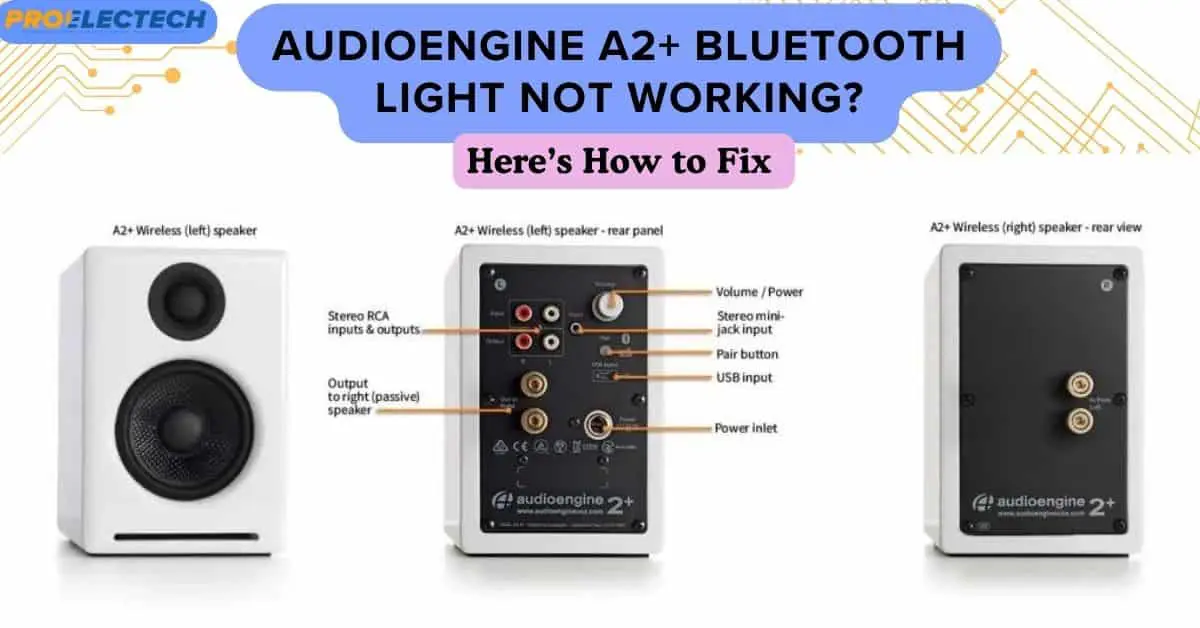The Audioengine A2+ Bluetooth light not working indicates a connectivity issue or a power problem. Troubleshooting involves checking the power source and Bluetooth pairing settings.
Owning a pair of Audioengine A2+ speakers adds superior audio quality to your space, but encountering a non-functional Bluetooth light can be frustrating. This compact, premium set of speakers is known for its rich sound and wireless convenience, making it a popular choice for audiophiles seeking a minimalist setup.
When the Bluetooth indicator fails to light up, it often points to a hiccup in the connection process or issues with the power supply.
This guide aims to help users swiftly address such concerns, ensuring a seamless audio experience. Understanding the functionality and potential fixes for the Audioengine A2+ Bluetooth light is crucial for any user seeking to maintain their device’s optimal performance without technical interruptions or prolonged downtime

Troubleshooting The Audioengine A2+ Bluetooth Connection Issue
Experiencing issues with your Audioengine A2+ speaker’s Bluetooth light? This common problem can often be resolved by checking device connectivity and ensuring firmware is up to date.
For seamless audio enjoyment, quick troubleshooting steps can save the day.
Understanding The Audioengine A2+ Bluetooth Connectivity
Experiencing issues with your Audioengine A2+ Bluetooth light can be frustrating, especially when you’re gearing up for a relaxing audio session.
A solid blue light on your Audioengine A2+ speaker denotes a successful Bluetooth connection, whereas a blinking light indicates it’s in pairing mode.
If the light isn’t working as expected, several factors could be to blame, including device interference, signal obstructions, or a need for a simple reset. Let’s dive into a few steps you can follow to troubleshoot and potentially resolve this issue.
Ensuring Device Compatibility And Settings
- Check Device Bluetooth Support: Ensure that the device you’re attempting to connect supports Bluetooth audio output. This generally includes smartphones, tablets, and computers.
- Correct Pairing Mode Engagement: Confirm that your speaker is in pairing mode. The Bluetooth light should be flashing to indicate this mode.
- Bluetooth Settings Verification: On your device, make sure Bluetooth is turned on and check if other devices are connected, which could prevent new connections.
- Clear Previous Pairings: Sometimes, clearing the speaker’s memory of previous pairings can help. Refer to the manual to reset your Audioengine A2+.
Eliminating Interference And Obstructions
The invisible waves that Bluetooth uses to transmit data can sometimes encounter obstacles, from physical barriers to electronic interference. For optimal performance, consider the following:
- Remove Physical Barriers: Position your Audioengine A2+ speakers and the connected device so that there are as few obstructions between them as possible.
- Limit Electronic Interference: Other electronic devices, such as microwaves, wireless routers, or cordless phones, can cause interference. Keep your speakers away from such devices.
Rebooting Devices And Updating Firmware
Sometimes, the most straightforward solutions yield the best results. A simple reboot can refresh your connections and resolve many technical glitches:
- Restart Your Speaker: Turn off your Audioengine A2+ speakers, wait for a few moments, and turn them back on.
- Reboot Your Connectivity Source: Similarly, restart your smartphone, tablet, or computer to clear any temporary Bluetooth issues.
- Check for Firmware Updates: Occasionally, manufacturers release updates that improve performance or fix bugs. Visit the official Audioengine website to ensure your A2+ speakers have the latest firmware.
Checking The Power And Audio Source Connection
Power and source connections are fundamental to the functioning of your Audioengine A2+ speakers. Ensure everything’s in tip-top shape by:
- Power Supply Confirmation: Verify whether the speakers are adequately powered; a faulty power cable or outlet could cause connectivity issues.
- Inspecting Source Connection: If you are using the speakers with a wired connection, ensure the audio source is securely connected to your speakers.
By following these steps, you should be able to diagnose and rectify the Bluetooth connection issue with your Audioengine A2+ speakers.
Remember, maintaining clear pathways, ensuring compatibility, and keeping your hardware updated are key practices for any wireless audio experience.
If these actions don’t resolve the issue, reaching out to Audioengine’s customer support can provide further assistance.
Quick Fixes For Audioengine A2+ Bluetooth Light Malfunction

Troubleshoot the Audioengine A2+ speaker if the Bluetooth light won’t illuminate with simple steps. Resolve connectivity issues and ensure seamless audio streaming by addressing the Bluetooth indicator’s malfunction swiftly.
Check The Bluetooth Pairing Mode
Sometimes, the littlest oversight, like not having your Audioengine A2+ speakers in the correct pairing mode, could lead to the Bluetooth light not glowing as it should. Here’s what you need to check:
- Power status: Confirm that your Audioengine A2+ speakers are turned on.
- Pairing mode: Ensure the speakers are set to pairing mode. Press and hold the pairing button until the light starts blinking.
Updating Your Device’s Bluetooth Drivers
Out-of-date Bluetooth drivers on your device may cause connectivity issues with your Audioengine A2+ speakers. A simple update could be the solution:
- Check for updates: Visit your device manufacturer’s website and navigate to the support section to look for the latest Bluetooth driver updates.
- Install updates: Follow the instructions provided to download and install any available updates.
Reboot Your Audioengine A2+ Speakers
Much like any tech gadget, your Audioengine A2+ can benefit from a quick reboot to resolve minor glitches. Switching the speakers off and then on after a few moments can refresh the system, potentially fixing the Bluetooth light issue.
Reset The Bluetooth Connection
If the usual troubleshooting hasn’t solved the problem, resetting the Bluetooth connection might help. Here’s how you can achieve this:
- Disconnect: Go to your device’s Bluetooth settings and unpair the Audioengine A2+.
- Re-pair: After a moment, search for the speakers again and pair them with your device.
Inspect The Power Source
The power source can impact the functionality of your speakers. Confirm that:
- Power supply is stable: Intermittent power can cause the Bluetooth light to work improperly.
- Outlets are functional: Test other devices in the same outlet to rule out any issues with the power source.
Contact Audioengine Support
If all else fails, reaching out to Audioengine’s customer support could pave the way to a solution. Their team can guide you through specific troubleshooting steps or discuss warranty options if necessary.
Remember, keeping firmware and drivers up to date, ensuring your device is compatible with your Audioengine A2+ speakers, and maintaining a stable power supply are best practices to avoid these issues.
If you encounter persistent problems, professional support is just a call or an email away.
Understanding The Audioengine A2+ Bluetooth Indicator
Troubleshooting the Audioengine A2+ speakers can be perplexing when the Bluetooth light fails to illuminate. This issue often signifies connectivity problems, necessitating a review of pairing procedures or a reset to restore the indicator’s functionality.
The Audioengine A2+ speakers come equipped with an intuitive Bluetooth indicator that simplifies pairing and connectivity status understanding. This light plays an essential role in ensuring users can quickly determine if their device is connected and functioning properly.
So when you notice that the Bluetooth light isn’t functioning as expected, it’s vital to grasp what it usually indicates:
- Solid Light: Typically signifies a successful connection between the speakers and your Bluetooth device.
- Blinking Light: This generally means the speakers are in pairing mode, searching for a device to connect to.
- No Light: If you expect to see the light but it’s not present, this could indicate an issue with the speakers’ Bluetooth functionality or that the device is off.
Diagnosing Bluetooth Connection Issues
Before diving into troubleshooting, it’s crucial to ascertain the exact nature of the problem. Is the issue strictly with the Bluetooth indicator, or is there a broader connection issue at play?
Take a moment to examine the following symptoms and conditions which can provide insight into the health of your Audioengine A2+ Bluetooth connection:
- Speaker Placement: Ensure that the speakers are not too far from your Bluetooth device or obstructed by objects that can cause interference.
- Device Compatibility: Verify that your Bluetooth device is compatible with the speakers and supports the necessary Bluetooth profiles.
- Multiple Connections: Sometimes, having multiple devices paired can confuse the connection. It’s best to have a single device connected at a time.
- Recent Changes: Think back to any recent updates or changes made to either the speakers or your Bluetooth device which could affect connectivity.
Resolving The Audioengine A2+ Bluetooth Light Issue
When it comes to fixing the Bluetooth light complication, a systematic approach is key. Pursue these steps with the aim of restoring your Audioengine A2+ to full functionality:
- Power Cycle: Sometimes, a simple restart of the speakers and the Bluetooth device can resolve transient issues.
- Factory Reset: If issues persist, consider performing a factory reset on the speakers. This can often clear up any lingering software glitches.
- Firmware Update: Check for any available firmware updates for your speakers. Manufacturers occasionally release updates that improve performance and fix known bugs.
- Technical Support: Still encountering trouble? It might be time to reach out for professional assistance. Audioengine support teams are very responsive and can guide you through more complex solutions.
By tackling the issue methodically, you can often resolve the problem without the need for professional repair services. Remember, maintaining your Audioengine A2+ speakers entails understanding their features and knowing how to troubleshoot common issues that may arise.
Step-by-step Guide To Resolve Bluetooth Connectivity Problems With Audioengine A2+
Struggling with your Audioengine A2+ because the Bluetooth light refuses to turn on? Our comprehensive guide delivers effortless solutions to reconnect your device and restore seamless audio streaming.
Troubleshoot with ease and get your speakers back to peak performance.
Experiencing issues with your Audioengine A2+ speakers’ Bluetooth functionality can be frustrating. These compact speakers are known for their superior sound quality and convenient wireless connectivity.
However, like any electronic device, they aren’t immune to the occasional hiccup. If your Audioengine A2+ Bluetooth light isn’t working as expected, don’t worry.
We’ve provided a step-by-step guide to help you troubleshoot the problem, get connected, and return to enjoying your music wirelessly.
Verify Speaker And Source Device Compatibility
Before diving into more complex solutions, it’s crucial to check whether your Bluetooth source device is compatible with the Audioengine A2+.
Although these speakers have wide compatibility, certain devices or outdated Bluetooth versions might cause issues:
- Ensure your source device is within a 30-foot range of the speakers.
- Verify that the device supports Bluetooth 5.0, which is the version compatible with Audioengine A2+.
Reset The Bluetooth Connection
Sometimes, the simplest approach is to start fresh with your Bluetooth connection. By resetting it, you remove any temporary glitches that may be affecting pairing:
- Turn off your source device’s Bluetooth function and then re-enable it.
- Disconnect any current connections with the speakers in your device’s Bluetooth settings.
- Hold down the pairing button on the back of the left speaker until the light begins blinking.
- Re-initiate the pairing process and see if the speakers connect successfully.
Check For Interference And Obstructions
Bluetooth signals can be sensitive to interference from other wireless devices and physical obstructions:
- Move other wireless electronics away from the speakers to minimize interference.
- If there are any physical barriers between your device and the speakers, try removing them or changing the speakers’ location.
Update Firmware And Drivers
Ensure that you’re running the latest software on both your source device and the Audioengine A2+ to avoid connectivity issues:
- Check the manufacturer’s website for any firmware updates for the speakers.
- Look for any available Bluetooth driver updates for your source device.
Contact Audioengine Support
When all else fails, the customer support team at Audioengine is there to assist you further:
- Utilize their online contact form or support number for personalized help.
- Provide them with as much detail about the issue as possible to facilitate a quick resolution.
By following these steps, you should be able to restore the Bluetooth functionality of your Audioengine A2+ speakers. Whether it’s ensuring compatibility or resetting your connection, each step gets you closer to solving the problem.
Remember to keep your devices updated and don’t hesitate to reach out to Audioengine customer support for additional assistance.
Enjoy your music with the convenience of wireless technology restored to full capacity.
Why Is My Audioengine A2+ Bluetooth Light Not Working?
Troubleshooting the Audioengine A2+ can be straightforward if the Bluetooth light fails to illuminate. A common issue might be a simple connectivity problem or a power supply snag.
Ensuring your speakers are correctly paired and powered could quickly restore your listening experience.
If you’ve recently discovered that the Bluetooth light on your Audioengine A2+ speakers isn’t turning on, you’re likely experiencing a slight hiccup with your device.
It’s no reason to panic, though. There could be several simple explanations for this issue—let’s delve into some common causes and fixes.
Common Connectivity Issues
Before heading into more complex troubleshooting, it’s pivotal to assess common connectivity hiccups:
- Bluetooth pairing mode not enabled: Make sure your speakers are in Bluetooth pairing mode.
- Device not in range: Your Bluetooth device should be within range of the speakers for a stable connection.
- Interference from other devices: Other electronics can cause interference with your Bluetooth signal.
Firmware Or Software Glitches
A plain paragraph does justice here: Sometimes, the heart of the problem lies in the invisible, digital realm – firmware or software glitches. These are like the flu for your gadgets.
Your A2+ speaks might just be in need of a quick software check or a firmware update to get that light shining again.
It’s akin to giving your device a virtual Vitamin C boost.
Hardware Complications
Let’s establish the tangible issues that could be affecting your speaker:
- Faulty LED indicator: The LED that shows Bluetooth connectivity might be malfunctioning.
- Internal wiring issue: The wiring inside your speakers could be loose or damaged.
Power Supply Problems
Power supply issues need to be ruled out:
- Faulty power adapter: Ensure your power adapter is plugged in and working correctly.
- Incorrect voltage: Check if the voltage complies with the requirements of your speakers.
Manual Reset Necessity
You might just need to give your speakers a fresh start:
- Resetting the speakers: Sometimes, a manual reset is what it takes to clear out any electronic cobwebs.
- Consult the user manual: Going through the restart process detailed in the user manual can often resolve the issue.
Contacting Support
If all else fails, reaching out for some backup should be your next move:
- Audioengine customer support: Their team is there to help with troubleshooting issues you can’t fix on your own.
- Warranty check: Verify if your product is still under warranty for a possible replacement or repair.
 Credit: www.amazon.com
Credit: www.amazon.comFrequently Asked Questions On Audioengine A2+ Bluetooth Light Not Working
Why Won’t My Audioengine A2+ Bluetooth Light Turn On?
The Bluetooth light on the Audioengine A2+ may fail to turn on due to several reasons, including a disconnected power cable, a deactivated Bluetooth mode, or a hardware malfunction.
Ensure power cables are connected properly and Bluetooth is activated. If it persists, contact support.
How Do I Fix The Audioengine A2+ Bluetooth Connectivity Issue?
Begin by resetting the speaker’s Bluetooth settings and ensure your device is within range. If problems persist, restart both the Audioengine A2+ and your Bluetooth source device. Re-pair them after both have rebooted.
Check for interference from other wireless devices as well.
Can A Firmware Update Resolve A2+ Bluetooth Light Problems?
Yes, firmware updates can solve various issues including the Bluetooth light not working. Check Audioengine’s official website for the latest firmware version for A2+.
Follow instructions carefully to update your speakers, which could resolve the connectivity indicator problem.
Is The A2+ Bluetooth Issue Covered Under Warranty?
Audioengine typically covers Bluetooth issues under warranty if the product is still within the warranty period and the problem is a manufacturer’s defect.
Contact Audioengine customer service for assistance and to check if your situation qualifies for a warranty claim or repair.
Q: How do I connect Audioengine A2+ to Bluetooth?
A: To connect your Audioengine A2+ to Bluetooth, ensure your speakers and your Bluetooth device are powered on. Press and hold the pairing button on the back of the left speaker until the indicator light starts blinking.
Then, go to the Bluetooth settings on your device, find the Audioengine A2+ listed among the available devices, and select it to pair.
Q: What causes a Bluetooth speaker to stop working?
A: Several factors can cause a Bluetooth speaker to stop working, including interference from other wireless devices, low battery power, being out of range, outdated firmware or drivers, and physical damage to the speaker or its components.
Q: Why is my Audioengine 5+ not connecting?
A: If your Audioengine 5+ is not connecting, it could be due to several reasons such as the Bluetooth feature not being enabled, the device being out of the speaker’s range, conflicting connections, or it might require a reset.
Ensure your device’s Bluetooth is turned on, and try moving closer to the speaker to establish a connection. If problems persist, consider resetting both your device and the speaker.
Q: Does Audioengine A2+ have Bluetooth?
A: Yes, the Audioengine A2+ speakers are equipped with built-in Bluetooth for wireless audio streaming. They support seamless connectivity with a wide range of Bluetooth-enabled devices, allowing you to enjoy your music without the hassle of cables.
Conclusion
Troubleshooting the Audioengine A2+ Bluetooth light issue can seem daunting at first. Yet, with the tips outlined, you’re now well equipped to diagnose and fix common problems.
Enjoy uninterrupted audio by keeping these solutions handy. For persistent issues, don’t hesitate to contact support or consider professional repairs.
Happy listening!