To reset your TV remote control, often you need to remove the batteries, then press and hold the power button for 30 seconds. Reinsert the batteries and test the remote to see if it’s functioning properly.
Remote controls are essential tools for interacting with our televisions, and they can sometimes encounter glitches or unresponsiveness. Resetting your TV remote is a straightforward fix that can resolve many issues without the need for technical support. A simple power cycle of the remote can clear out any minor electronic discrepancies. know How to Reset TV Remote Control.
This process is commonly effective for a wide range of brands, including but not limited to Samsung, LG, and Sony. A quick reset not only ensures that your remote control operates smoothly but also saves time and effort that might otherwise be spent on unnecessary troubleshooting or purchasing a replacement.
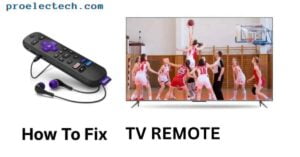
Troubleshooting Basics
Experiencing issues with your TV remote control can be frustrating. Resetting it often resolves common glitches—just a simple process of locating the power button or a specific combination of keys to restore functionality. This quick fix can breathe new life into your remote, ensuring seamless control over your television viewing experience.
We’ve all been there: you settle into your favorite chair, ready to binge-watch your favorite series, but the TV remote goes unresponsive. Frustrating, isn’t it? Before giving into the annoyance, let’s walk through some basic troubleshooting steps that might just bring your remote back to life.
Check Remote Batteries
Most remote control issues stem from battery problems. Let’s dive into some quick checks:
- Battery charge: Ensure the batteries haven’t run out of juice. It’s simple but often overlooked.
- Battery installation: Double-check that the batteries are installed correctly, with the positive and negative ends matching the remote’s battery slots.
- Battery contacts: Clean the contacts in the battery compartment. Dirt or corrosion can prevent a good electrical connection.
- Battery replacement: If the above steps fail, try replacing the batteries with fresh ones to see if this resolves the issue.
Inspect For Physical Damage
A visual inspection of your remote can reveal a lot:
Occasionally, a remote might suffer from the impact of being dropped or other physical damage. Look for any obvious signs such as cracks, loose buttons, or anything obstructing the buttons’ movement. While external blemishes might be aesthetically displeasing, internal damage can impede functionality.
If you notice substantial physical damage, it might be time to consider a replacement.
Re-pairing The Remote
Sometimes, remotes need a fresh start with your TV. Here’s how to re-establish the connection:
- Reference the manual:
Your TV’s user manual can have specific instructions for re-pairing the remote.
- Resetting the remote:
Remove the batteries, press all buttons to eliminate residual power, wait a minute, then reinstall the batteries.
- TV pairing mode:
Some smart TVs require you to enable a pairing mode. Navigate the TV menus with a physical button to set this up if necessary.
Reset Remote To Factory Settings
If re-pairing didn’t do the trick, resetting your remote to factory settings may be the next step:
- Consult the manual: Always check the user manual for the correct procedure to reset your specific remote model to its original factory settings.
- Common reset steps: Typically, you’ll hold down a specific button or combination of buttons for a few seconds to reset the remote.
By following these troubleshooting basics, you stand a good chance of reviving that unresponsive TV remote. Remember, systematic investigation often uncovers a simple solution, and these steps could save you the cost and hassle of purchasing a new remote. Keep in mind that technology can be quirky, and sometimes, all it takes is a little patience and some basic know-how to solve the problem.
Checking The Batteries
Ensuring your TV remote control is in working order often starts with a simple battery check. Before diving into a reset, swap out old batteries with fresh ones to eliminate power issues.
Is your TV remote not responding no matter how hard you press those buttons? Before you start thinking about a more complicated reset procedure, let’s tackle the most common culprit: dead or weak batteries. Proper battery functionality is the cornerstone of remote control operations, so give this tried-and-true troubleshooting step your full attention.
Inspecting The Battery Compartment
First things first, flip your remote and slide open the battery compartment. At times, the solution to a non-responsive remote is simpler than you might think.
- Look for corrosion: This can cause poor connection and lead to performance issues.
- Check the polarity: Make sure the batteries are installed with the correct orientation.
- Secure connections: Confirm that the battery terminals are not loose or damaged.
Should the batteries appear fine and the remote still malfunctions, it could point to another issue, and further investigation is needed. But often, a fresh pair of batteries is all it takes to get your remote back in action.
Re-pairing Your Remote And Tv
Resetting your TV remote can often resolve pairing issues. Begin by removing the batteries and pressing each button successively to drain any residual power.
Identifying Your Remote And Tv Compatibility
Before you attempt to re-pair your remote with your TV, it’s essential to ensure that they are compatible. Modern TV remotes generally connect via Bluetooth or infrared signals, and each pairing process may differ slightly.
Steps To Re-pairing Your Remote With Your Tv
Re-establishing a connection between your TV and its remote is often straightforward. Here’s how you can re-pair them seamlessly:
- Check the manual: Your TV’s user manual typically contains exact instructions for re-pairing the remote.
- Power cycle the TV: Unplug the TV from the power source, wait one minute, and plug it back in. This can reset the TV’s internal systems and prepare it for re-pairing.
- Insert fresh batteries into the remote: Weak batteries often lead to connectivity issues, so replacing them might resolve the problem.
- Clear any obstacles: Make sure there are no obstructions between the remote and the TV’s sensor.
- Hold down the pairing button: Find the pairing button on your remote, often located in the battery compartment or near the bottom, and hold it down until the pairing indicator light starts flashing.
Testing The Re-paired Connection
Once you’ve followed the re-pairing steps, it’s critical to confirm that the remote and TV are properly communicating. You can do this by:
- Pressing every button: Verify that each button on the remote causes a corresponding action on the TV.
- Checking the remote’s range: Test the distance from which the remote can control the TV, as this can indicate the strength of the connection.
- Looking for latency: Any delay between the remote’s input and the TV’s response can signal an incomplete or faulty pair.
Through these checks, you should have a smoothly functioning remote and TV pairing, allowing you to return to your viewing experience without further delay.
Performing A Soft Reset
Resetting your TV remote control can often be as simple as performing a soft reset. To initiate, remove the batteries, then press and hold the power button for about 30 seconds to drain residual power. Reinsert the batteries and test the remote’s functionality to complete the process.
Why Your Tv Remote Might Need A Soft Reset
Sometimes your TV remote might start acting up – buttons not responding, commands getting delayed, or perhaps it’s operating sluggishly. The good news is that a simple soft reset can often spring it back to life. A soft reset clears temporary glitches without erasing your settings or preferences.
It’s the electronic equivalent of a deep breath for your remote, and the best part? It’s quick and straightforward.
Before diving straight into the reset process, ensure that the problem isn’t as basic as dead batteries. If a battery swap doesn’t solve the issue, here’s how to give your remote the soft reset it might just need:
- Locate the power button:
The power button is usually found at the top of the remote. Press and hold this button for about five seconds to initiate the reset.
- Disconnect the batteries:
Remove the batteries from the remote for approximately one minute. This step allows the remote to discharge and clear its internal memory.
- Reinsert the batteries:
After waiting, put the batteries back in. Ensure they’re positioned correctly according to the positive and negative signs.
- Test the remote:
Point the remote at your TV and test all the buttons. If the remote is still unresponsive or acting out, proceed to test with fresh batteries.
Checking Remote Functionality
Once you’ve completed the soft reset, it’s crucial to test if the remote is back to its normal, zippy self. Do this by:
- Testing each button:
Try out every button on the remote to ensure they are all responsive.
- Checking the IR sensor:
You can look at the front of the remote through a camera to see if the infrared light is blinking when you press a button.
- Ensuring responsiveness:
If the remote responds quickly after the soft reset, you’re back in business! Slow reactions may mean it’s time for a more detailed inspection or a professional look.
A soft reset is a go-to first step for troubleshooting most remote control woes. It’s a simple but effective way to address the quirks and keep control of your viewing experience. Enjoy the uninterrupted convenience of a fully functional TV remote!
Factory Resetting Your Remote Control
Resetting your TV remote control can rejuvenate its performance. Simply locate the small reset button or sequence, then press and hold for a few seconds to restore default settings and resolve common issues.
Understanding The Need To Factory Reset Your Remote Control
Have you ever pressed the buttons on your TV remote control and found it unresponsive or erratic? It’s a common issue that many of us face. But before you write off your trusty channel-changer as broken, consider a factory reset.
This process can often breathe new life into your remote, restoring it to its out-of-the-box state. Here’s how to go about it.
Preparing For The Factory Reset
- Identify the Correct Procedure for Your Model: Every remote has a unique reset process, so check your user manual or the manufacturer’s website for instructions specific to your model.
- Gather the Necessary Tools: Some resets may require a pointed object like a paperclip to press a reset button, or might involve a sequence of buttons. Have these tools on hand to avoid interruptions.
- Check the Batteries: Replace old batteries with fresh ones to ensure the issue isn’t simply low power.
Executing The Factory Reset Process
Executing a factory reset on your remote control is typically a straightforward task. Depending on the remote’s design, you might hold down a specific button combination for a few seconds or use a paperclip to press a recessed reset button.
The remote’s LED might blink to signal the reset. It’s important to follow the steps precisely, as this sequence signals to the remote that it’s time to revert to its original settings.
Testing The Remote Post-reset
- Conduct a Function Test: After resetting, go through each button on the remote to confirm they’re functioning correctly.
- Pair the Remote Again if Necessary: Some remotes may need re-pairing with your TV, which usually involves holding down a pairing button on the remote or TV.
Troubleshooting Post-reset Issues
Occasionally, a factory reset may not solve the problem, or new issues might arise. If your remote is still not working correctly after the reset, review the manual for troubleshooting tips. It could be an indication of a deeper issue with the remote or the television itself.
In such cases, contacting customer support or considering a replacement might be the next best step.
Remember, keeping your remote clean and free from dust buildup can also prevent many issues. With these steps, you should be able to factory reset your remote control with confidence and keep your television viewing experience hassle-free.
Updating Your Tv’s Firmware
Resetting your TV remote can often be as simple as a firmware update for your television. Ensure smoother operation and compatibility with quick steps to refresh your remote’s functionality alongside your TV’s latest software enhancements.
Understanding Your Tv Remote’s Dependence On Firmware
Before we dive into resetting your TV remote control, it’s crucial to acknowledge the underlying software that powers both your TV and remote unit: the firmware. Keeping the firmware of your TV up-to-date is often an overlooked step in ensuring the optimal performance of your remote control.
Now, let’s focus on updating your TV’s firmware to prevent or resolve issues with your remote.
The Simple Steps To Update Your Tv Firmware
Updating your TV’s firmware can often rectify problems with a malfunctioning remote. Manufacturers release firmware updates to enhance functionality and fix bugs. Here’s how:
- Locate the Firmware Update Option:
Navigate through your TV’s menu settings. Look for ‘System Update’, ‘Software Update’, or ‘Firmware Update’. The exact wording varies between different models and brands.
- Ensure Internet Connectivity:
Your TV needs to be connected to the internet to download the latest firmware. Opt for a wired connection if Wi-Fi is unstable to prevent interruption of the update process.
- Initiate the Update Process:
After selecting the update option, confirm any prompts to start the download. The TV will usually reboot automatically after the update.
Remember that during the update, it’s essential not to turn off your TV or interrupt the power supply. Doing so might damage the software irreparably. Post update, test your remote to check if the issues have been resolved. It’s a simple yet effective step before heading for a reset.
Seeking Professional Help
Resetting a TV remote can often restore functionality and resolve issues. If troubleshooting fails, it’s wise to consult a professional for expert guidance on the matter.
Everyone encounters a problematic TV remote at some point and while resetting it can often be a simple DIY task, sometimes the issues are beyond basic troubleshooting. In such cases, seeking professional help becomes necessary. Don’t worry; getting expert service can make your remote work perfectly again.
What To Expect From A Professional Technician
When you’ve tried all the potential solutions without success, a professional technician can offer the advanced expertise needed for your remote’s issues. They not only have the right tools but also the knowledge about various models and brands that ensures the correct diagnosis and repair.
Here’s what they can typically provide:
- Diagnosis and Repair: Experts will identify the underlying cause of the remote’s malfunction, whether it’s internal circuit issues or external damage, and repair it accurately.
- Replacement Parts: If your remote needs new components, professionals have access to quality parts that might not be available to the public.
- Software Updates or Reconfiguration: Sometimes, the issue might be with the remote’s software. Technicians can update or reconfigure it to ensure compatibility with your TV.
How To Find A Reliable Remote Control Repair Service
Finding the right professional to reset your TV remote can be daunting. Here’s how to locate a reliable service:
- Check Reviews and References: Read online reviews or ask friends and family for references to find a reputable service provider.
- Confirm Expertise: Ensure the service has experience with your particular remote and TV brand.
- Inquire about Guarantees: A trustworthy professional will offer a guarantee on their work, providing you with peace of mind.
Seeking help from a professional technician means getting your remote assessed and fixed with precision. It’s the hassle-free solution to get back to enjoying your favorite shows without the frustration of a faulty remote. Remember, expert intervention is especially crucial when you’re dealing with advanced technology or if the remote has been through significant wear and tear.

Frequently Asked Questions Of How To Reset Tv Remote Control
How Do I Reset My Tv Remote Control?
Firstly, remove the batteries from your TV remote. Press each button twice to discharge remaining power. Reinsert the batteries or place new ones. This simple reset can fix common remote issues.
What Causes A Tv Remote To Stop Working?
Remote malfunctions can occur due to dead batteries, stuck buttons, or signal interference. Dirt accumulation and electronic interferences may also disrupt functionality. Regular cleaning and battery checks can prevent these issues.
Can I Reset My Remote Without A Setup Button?
Yes, you can. For many remotes, removing batteries and pressing buttons to discharge power acts as a reset. Reinsert the batteries afterward and test your remote to see if the reset was successful.
Does Resetting A Tv Remote Fix Unresponsiveness?
Resetting a TV remote can fix unresponsiveness if the issue is related to the remote’s internal memory or signal issues. Ensure the IR sensor on the TV and remote are clean for optimal performance.
How do I reset my TV remote?
To reset your TV remote, start by removing the batteries. After waiting for about a minute, press and hold the power button on the remote for 30 seconds to drain any residual power. Then, reinsert the batteries and try using the remote again. For further details, refer to the “Performing a Soft Reset” section of this guide.
Why is my TV remote not responding?
There are several reasons why your TV remote may not be responding. Common causes include dead batteries, distance too far from the TV, obstacles blocking the signal, or the need to re-pair the remote with the TV. Consult the “Checking the Batteries” and “Re-pairing Your Remote and TV” sections for troubleshooting tips.
How do I fix my TV remote?
Fixing your TV remote can involve simple steps like replacing the batteries, cleaning the remote’s contacts, performing a soft reset, or updating your TV’s firmware. Steps for these solutions can be found in this guide, under the relevant sections. If these steps don’t resolve the issue, it might be time to seek professional help.
How do I reset my universal remote to factory settings?
To reset your universal remote to factory settings, you typically need to press and hold a specific button (or combination of buttons) for a few seconds. This can vary by manufacturer, so it’s important to consult the remote’s manual for the exact procedure. Look for instructions on “Factory Resetting Your Remote Control” in this guide for detailed steps on common brands.
How do I factory reset my TV remote?
To factory reset your TV remote, you will need to locate the reset button, which is often found in the battery compartment. Press and hold this button for about 5 seconds or until the LED light on your remote blinks twice, signaling the reset is complete. This procedure can vary depending on the brand of your remote, so refer to the “Factory Resetting Your Remote Control” section in this guide for brand-specific instructions.
How do I fix my universal remote to my TV?
To fix your universal remote to your TV, first, ensure it is compatible with your TV brand. Start by turning on your TV manually. Then, point your universal remote at the TV and press the button that matches your TV brand for a few seconds until the TV responds, usually by turning off. This indicates that the remote has found the correct code. If the first attempt doesn’t work, repeat the process with the next code listed for your TV brand or perform an automatic code search if your remote supports it. For more detailed instructions, look under the “Re-pairing Your Remote and TV” section of this guide.
Conclusion
Resetting your TV remote can bring it back to optimal function, often solving any unresponsive or quirky behavior. Remember to check the manufacturer’s guidelines for tailored instructions. Keep your remote’s model in mind for the most accurate steps. With these tips, enjoy a trouble-free viewing experience with a fully responsive remote control.
Whether it’s a simple battery change or a full reset, taking these actions can enhance your daily entertainment without fuss.




