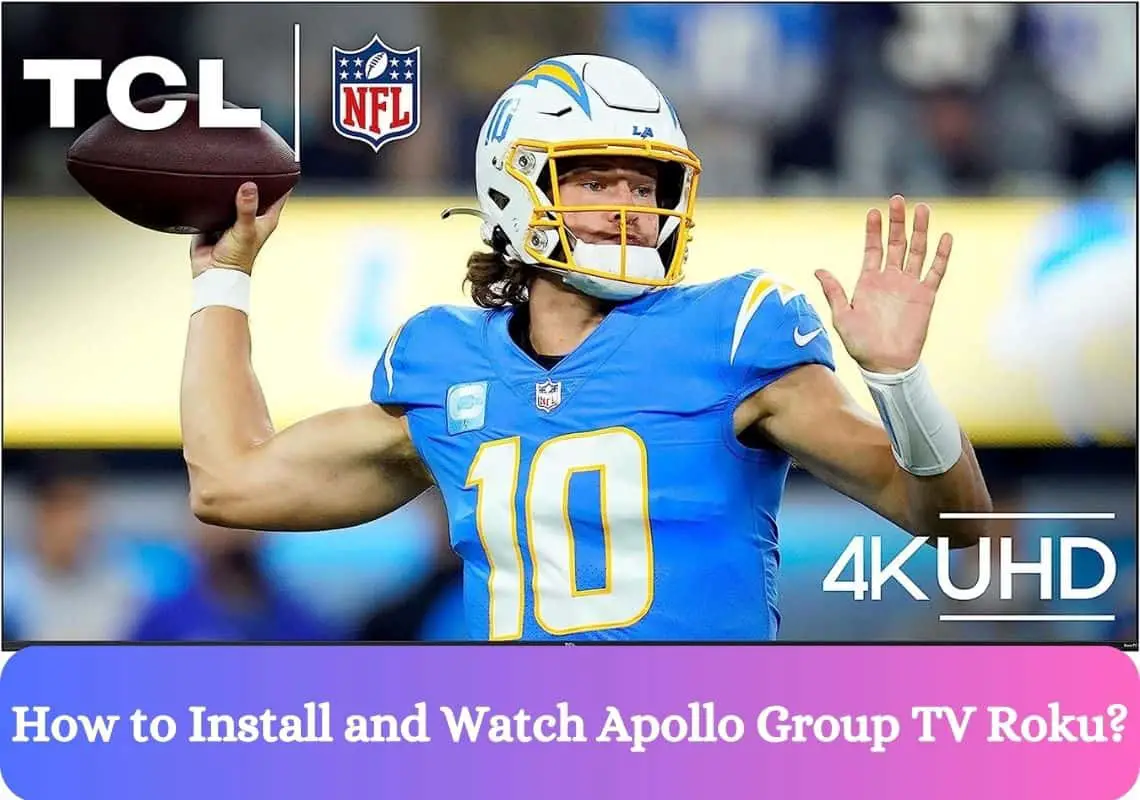Welcome to the ultimate guide on installing Apollo Group TV your Roku device. Whether you’re a tech novice or an experienced streamer, our comprehensive instructions will help you unlock an expansive universe of entertainment.
With Apollo Group TV, you gain access to over 500+ live TV channels in crystal-clear HD, a vast on-demand library of movies and series, a user-friendly interface, compatibility with most Roku devices, and flexible subscription plans.
Key Features of Apollo Group TV Roku:
- Extensive Channel Lineup: Enjoy 500+ channels, including sports, movies, news, and more, all in HD.
- Robust On-Demand Library: A wide array of movies, series, and exclusive content at your fingertips.
- Easy Navigation: The intuitive interface ensures finding your favorite content is simpler than ever.
- Roku Compatibility: Designed to work seamlessly across Roku’s range of devices.
- Flexible Plans: Affordable, commitment-free subscription options tailor-made for all types of viewers.
Step-by-Step Installation Guide: Apollo Group TV Roku
Step 1: Setting Up Your Roku Device
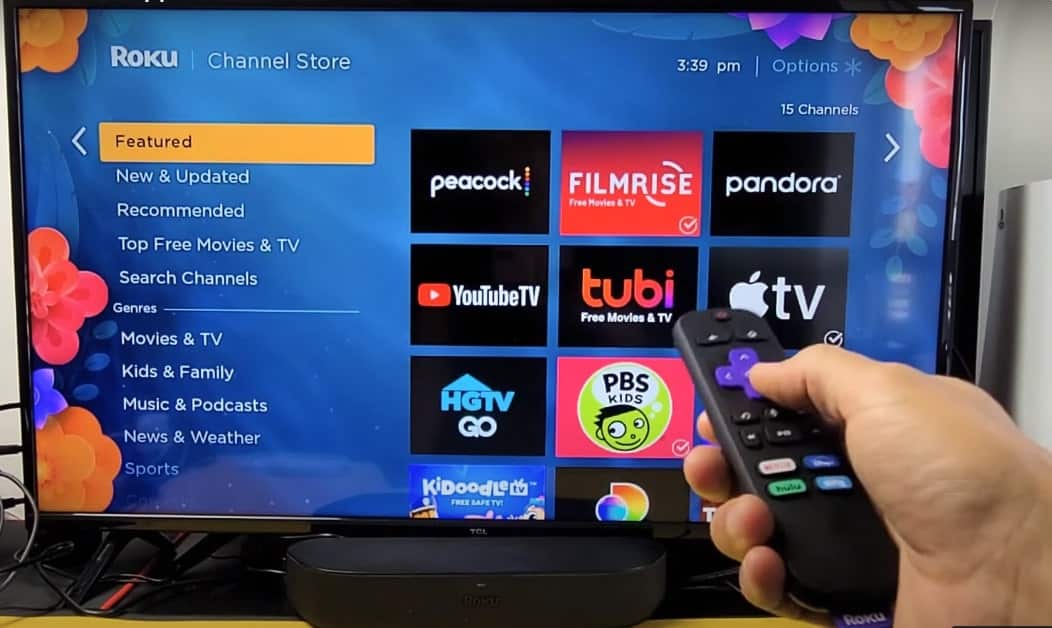
Ensure your Roku device is correctly hooked up to your TV and connected to the internet. Follow the on-screen setup instructions to get started.
Follow the Image instruction: Adding Channel
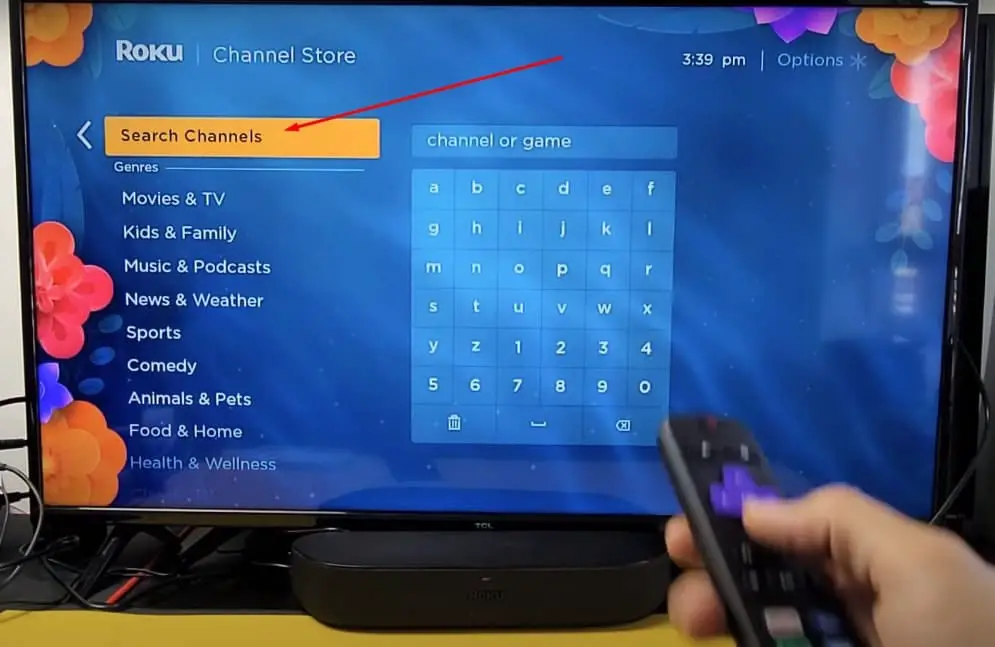
Search Channel Name
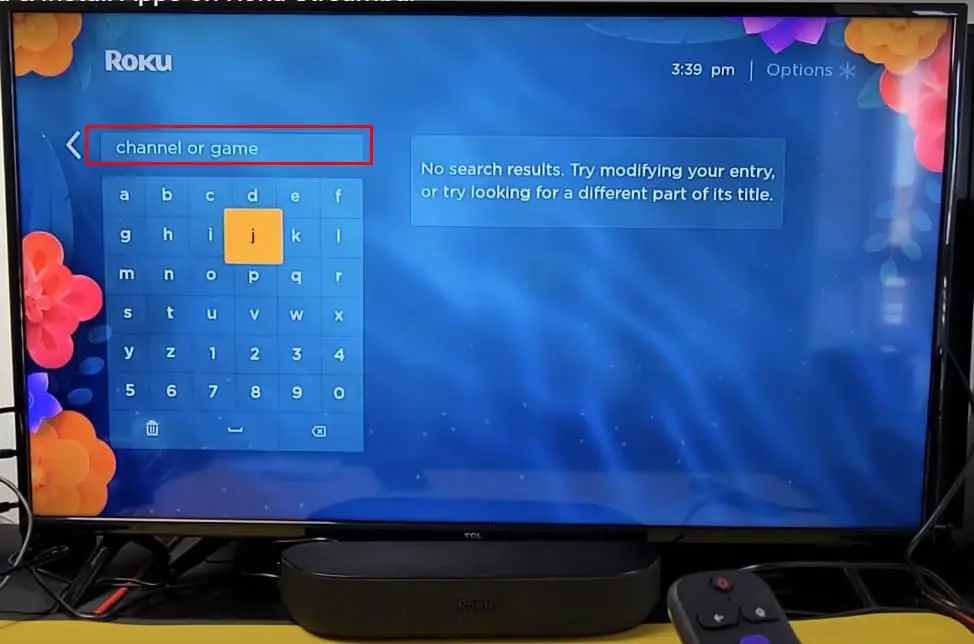
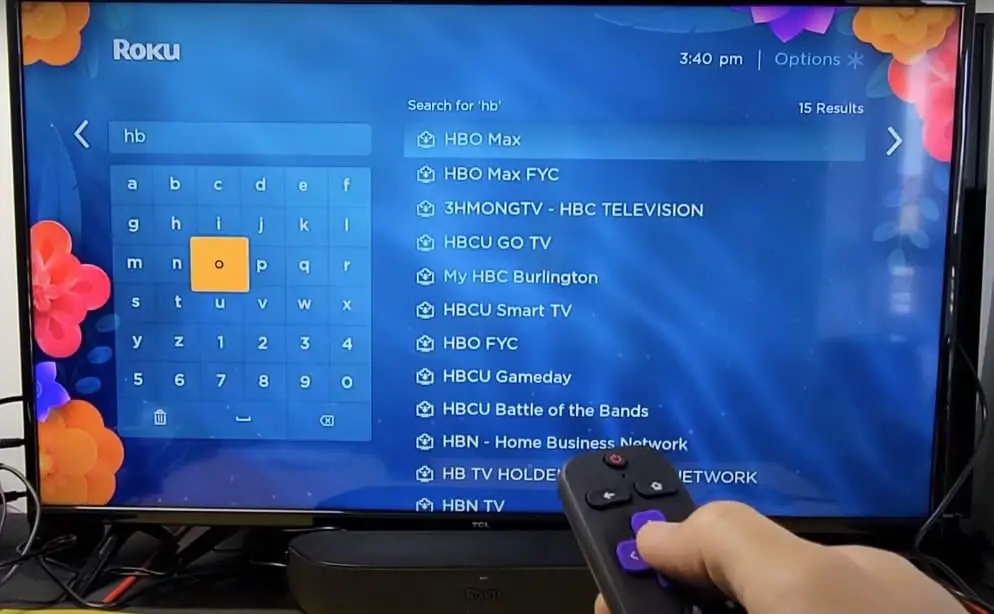
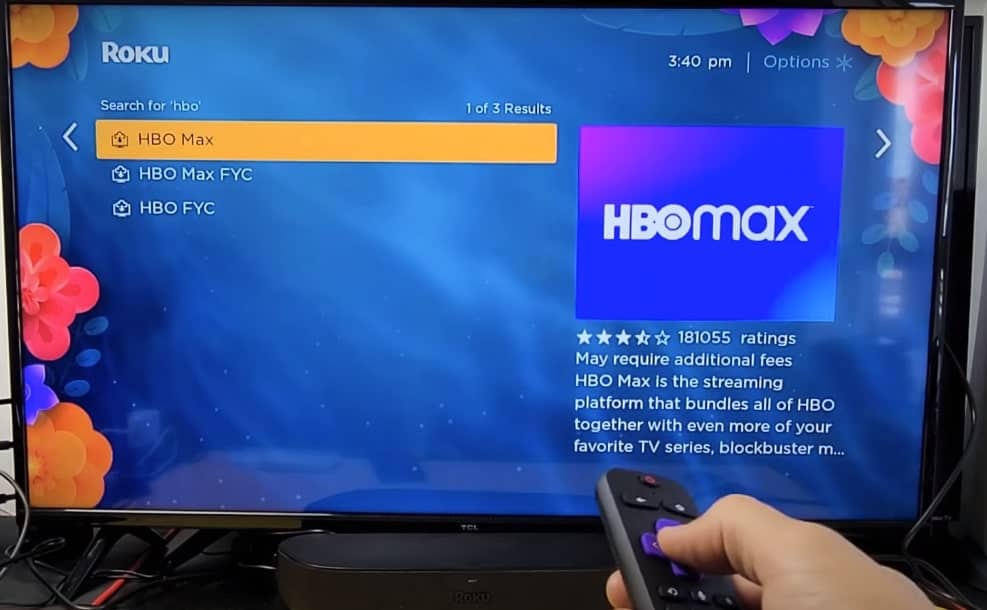
Click the Add Channel Button
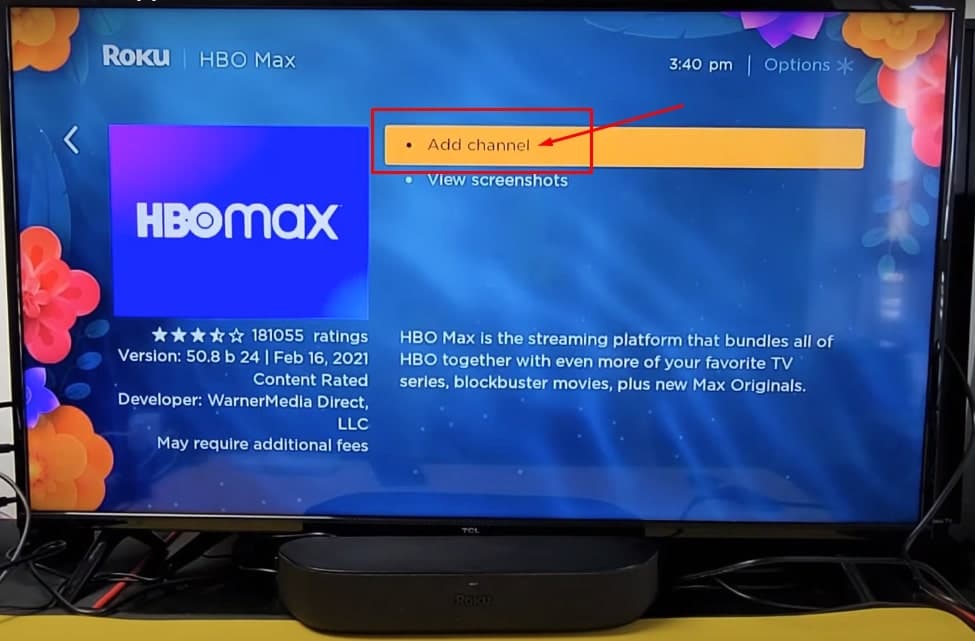
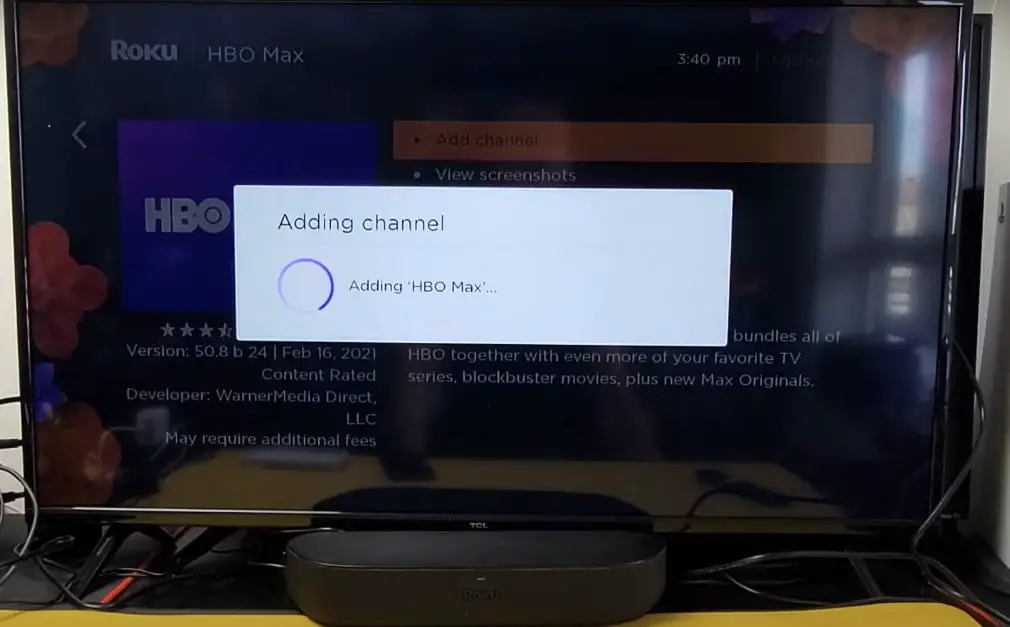
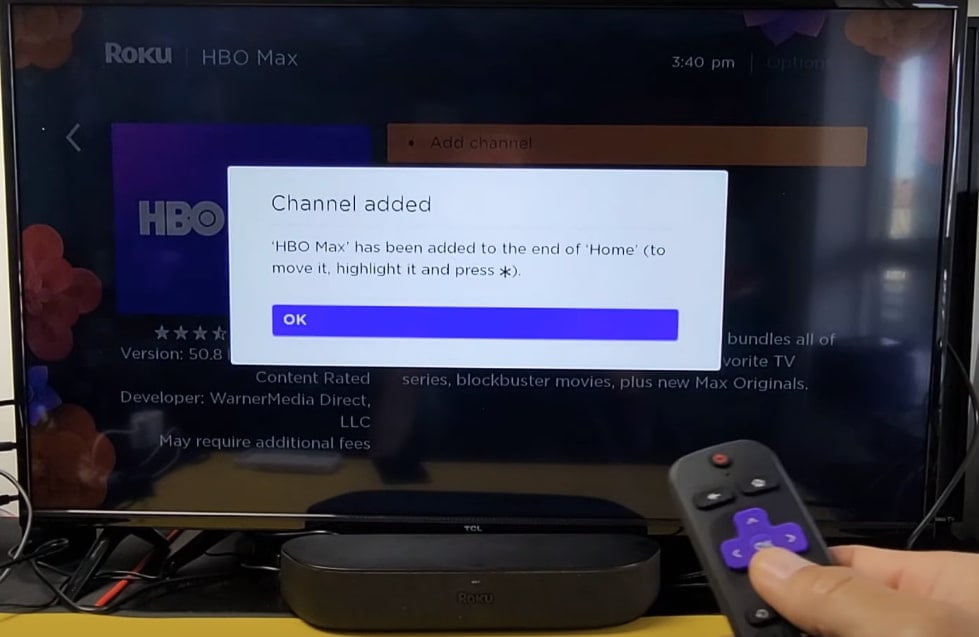
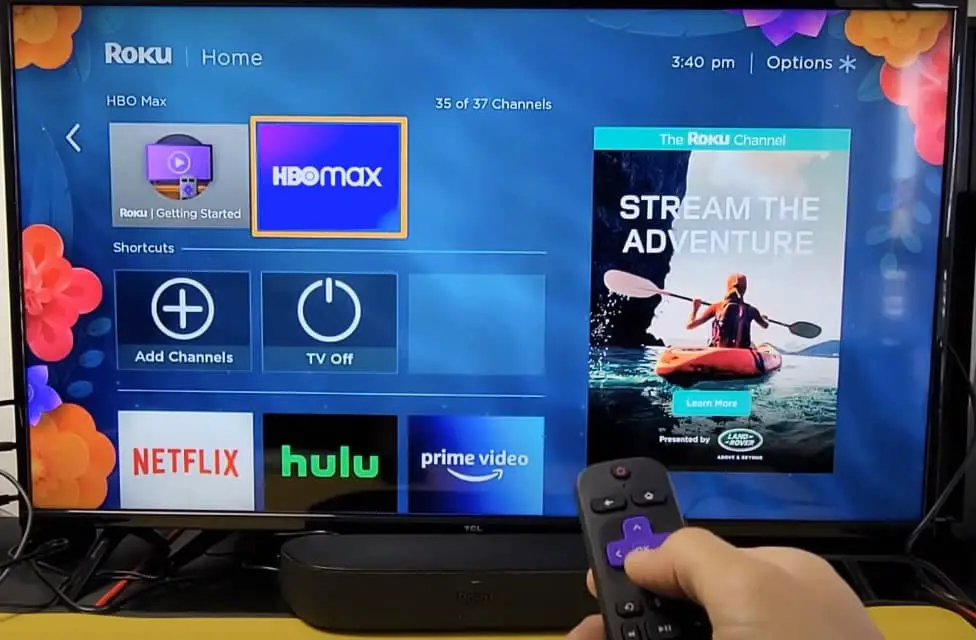
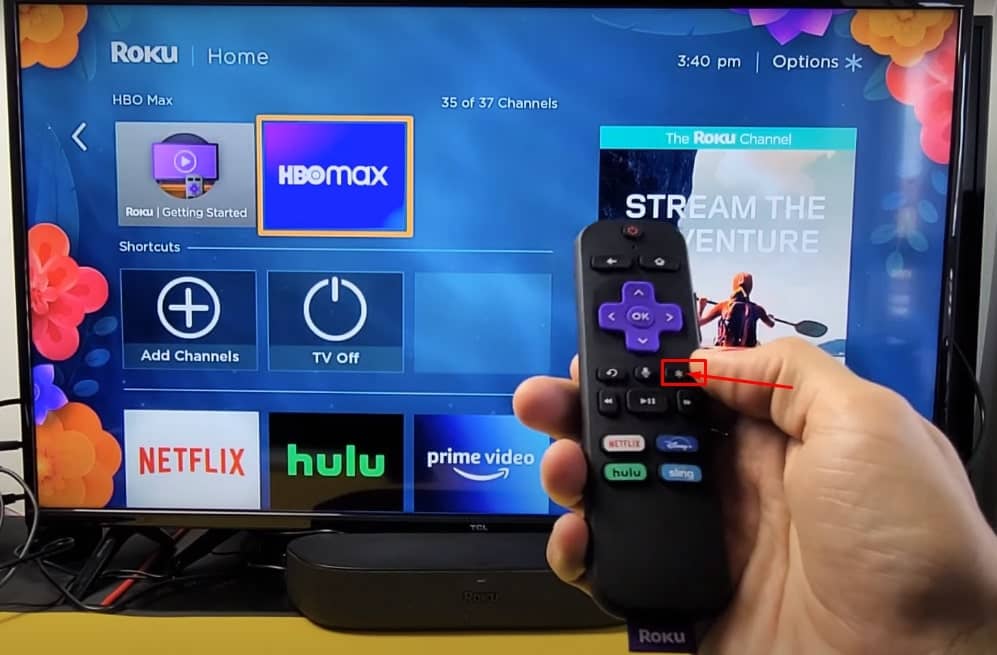
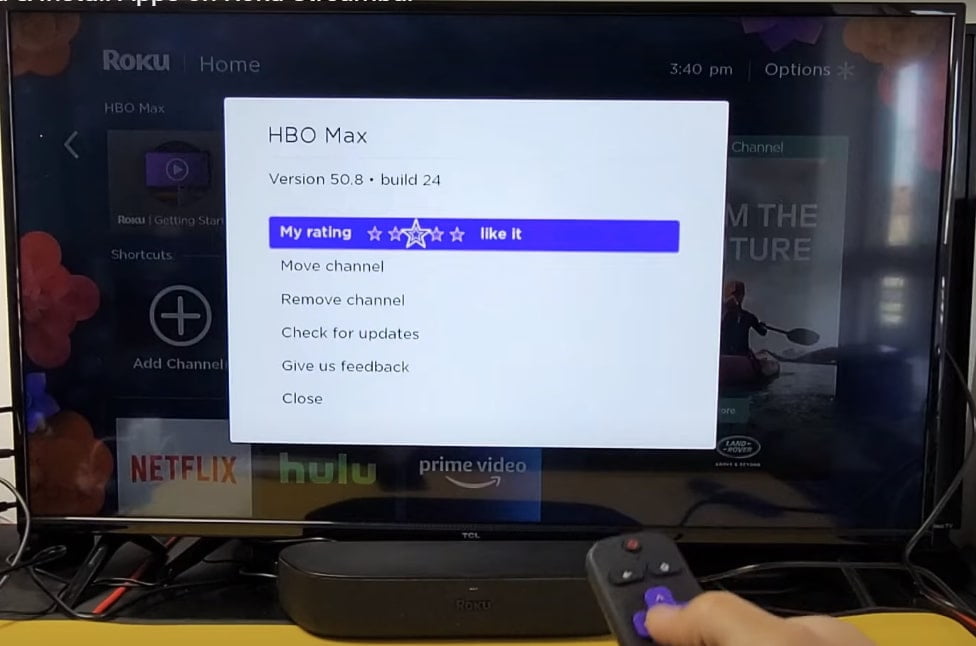
Step 2: Adding Apollo Group TV Channel
- Navigate to the Roku home screen.
- Select “Streaming Channels” to access the Roku Channel Store.
- Use the search function and type in “Apollo Group TV“.
- Select the Apollo Group TV app from the search results and click “Add channel” to begin the installation.
Step 3: Logging In to Apollo Group TV App
Once the channel is added:
- Go back to the Roku home screen and open the Apollo Group TV app.
- Enter your Apollo Group TV subscription details to log in. If you don’t have an account yet, visit the Apollo Group TV website to sign up.
Step 4: Exploring the Content Library and Features
After logging in, take your time to explore the vast content library available on Apollo Group TV. Familiarize yourself with the interface and discover all the incredible features and channels.
Step 5: Troubleshooting Common Installation Issues
- Channel Not Appearing: Ensure your Roku device’s software is up to date by checking the System Update section under Settings.
- Login Issues: Double-check your subscription credentials. If the problem persists, reset your password or contact Apollo Group TV support.
- Video Playback Problems: Restart your Roku device and check your internet connection. If issues continue, reinstall the Apollo Group TV app.
Click Here To Roku TV Channel On Roku’s official Website
Click Here To Roku TV On Roku’s official Website
Watch The Helpful Video: Apollo Group Tv Roku
Click Here To Roku TV Channel On Roku’s official Website
Click Here To Roku TV On Roku’s official Website
Conclusion
Now that you’re equipped with the knowledge how to install and watch Apollo Group TV Roku, it’s time to immerse yourself in the ultimate viewing experience.
Enjoy the vast selection of live TV channels, on-demand content, and user-friendly features. Should you encounter any hurdles, remember the troubleshooting tips provided. Here’s to endless entertainment at your fingertips!
Frequently Asked Questions (FAQ) On Apollo Group TV Roku
How do I get Apollo TV on my TV? Is Roku TV compatible?
Yes, Apollo TV is compatible with Roku TV. To get Apollo TV on your television, simply follow the installation guide outlined above. Ensure your Roku device is connected to your TV and follow the step-by-step instructions to add the Apollo Group TV channel from the Roku Channel Store.
Do you have to pay for Apollo TV?
Yes, Apollo TV requires a subscription. However, they offer flexible plans designed to suit various viewing preferences and budgets, ensuring that you can find an option that’s right for you.
How much is a subscription to Apollo?
The cost of an Apollo subscription may vary based on the plan you choose. For the most up-to-date pricing and plan options, please visit the official Apollo Group TV website. They often feature a selection of plans that cater to different user needs, including monthly, quarterly, and annual options to provide flexibility and value to their subscribers.
Can I use Apollo Group TV on other devices besides Roku?
Apollo Group TV is designed to be compatible with a wide range of devices including smartphones, tablets, PCs, and different types of smart TVs.
Is there a free trial available for Apollo Group TV?
Apollo Group TV often offers a 7-day free trial for new users, allowing you to explore its features and content library before committing to a subscription. Check their official website for the most current trial offers.
How can I cancel my Apollo Group TV subscription?
You can cancel your subscription at any time by logging into your account on the Apollo Group TV website and navigating to the subscription management section.
What should I do if I experience buffering issues?
Buffering issues are often due to a slow internet connection. Ensure that your internet speed meets the minimum requirements for streaming. Resetting your router and reducing the number of devices connected to your network can also help.
Are there parental controls available on Apollo Group TV?
Yes, Apollo Group TV provides parental control options allowing you to restrict content based on ratings to ensure a family-friendly viewing experience. Keep exploring and discovering new channels, features, and benefits with Apollo Group TV on Roku. Happy streaming!
How to Put Apollo Group TV on Roku
To put Apollo Group TV on Roku, you need to use the screen mirroring feature on your mobile device or computer. Apollo Group TV isn’t available as a native app on Roku, so you’ll need to stream it from another device.
How to Download Apollo Group TV on Roku
Apollo Group TV cannot be directly downloaded on Roku since it is not available in the Roku Channel Store. You will need to use an alternative method such as screen mirroring from a smartphone or tablet.
How to Get Apollo Group TV on Roku
To get Apollo Group TV on Roku, follow these steps:
- Enable screen mirroring on your Roku device through the settings menu.
- On your smartphone or tablet, download the Apollo Group TV app.
- Connect your device to the same Wi-Fi network as your Roku.
- Use the screen mirroring feature to stream content from the Apollo Group TV app to your Roku.
How to Install Apollo Group TV on Roku
You cannot install Apollo Group TV directly on Roku. Instead, you should:
- Enable screen mirroring on your Roku.
- Use a mobile device to download the Apollo Group TV app.
- Mirror your device’s screen to the Roku.
How to Install Apollo Group TV on Roku TV
The installation process for Apollo Group TV on a Roku TV is the same as on a Roku device:
- Enable screen mirroring on your Roku TV.
- Download the Apollo Group TV app on your mobile device.
- Mirror your mobile device’s screen to your Roku TV.
How to Use Apollo Group TV on Roku
To use Apollo Group TV on Roku:
- Enable screen mirroring on your Roku device.
- Install the Apollo Group TV app on your mobile device.
- Mirror your device’s screen to your Roku.
- Navigate through the Apollo Group TV app on your mobile device, and the content will display on your Roku.
Does Apollo Group TV Work with Roku?
Apollo Group TV works with Roku through screen mirroring from a compatible mobile device. It does not have a native Roku app, so direct installation is not possible.
Do You Have to Pay for Apollo TV?
Yes, Apollo TV requires a subscription. You need to pay for a subscription to access the content offered by Apollo Group TV.
How Much is a Subscription to Apollo?
The cost of a subscription to Apollo Group TV varies. For the most accurate pricing, check their official website or contact their customer support for the latest subscription rates.
Is Apollo TV Still Active?
Yes, Apollo TV is still active and provides various content options to its subscribers. For the most recent updates, refer to their official communication channels.
Does Apollo Group TV Have Live TV?
Yes, Apollo Group TV offers live TV channels as part of its content offerings.
Does Apollo Group TV Have a Mobile App?
Yes, Apollo Group TV has a mobile app that you can download on your smartphone or tablet to access its content.
Is Apollo 13 on Roku?
The availability of the movie “Apollo 13” on Roku depends on the streaming services you have access to. You can search for “Apollo 13” in the Roku Channel Store or check your subscribed streaming services to see if it’s available.
How Does Apollo Group TV Work?
Apollo Group TV works as a subscription-based streaming service that provides a variety of content, including live TV channels and on-demand videos. You can access it through its app on compatible devices and use screen mirroring to watch it on a Roku device.
Additional Tips for Optimizing Your Streaming Experience
Here are a few additional tips to help enhance your Apollo Group TV experience:
- Make sure you have a stable internet connection with at least 10 Mbps speed for HD streaming.
- Consider using an Ethernet cable for a more reliable connection instead of relying on Wi-Fi.
- Regularly update your Roku device’s software to ensure smooth functionality.
- Close background apps and programs on your streaming device to minimize buffering.
- Use the “My Channels” feature on Roku to easily access Apollo Group TV without navigating through the entire channel list.
- Take advantage of the personalized recommendations feature on Apollo Group TV to discover new and exciting content.
- Use voice commands on your Roku remote to search for specific shows or movies quickly.
Happy streaming!

Name: Jonathan A. Techsavvy
Education: B.Sc. in Electrical Engineering
Specialization: Consumer Electronics – TVs, Cameras, Speakers, Headphones
Notable Publications: Innovate – Contributing Technology Analyst
Key Achievements: Recipient of the ‘Electronics Insight Award’ for excellence in product analysis (2020)
Hobbies: Photography, Audiophilia, Mountain Biking
Professional Philosophy: Merge the analytical with the accessible to demystify technology for consumers.