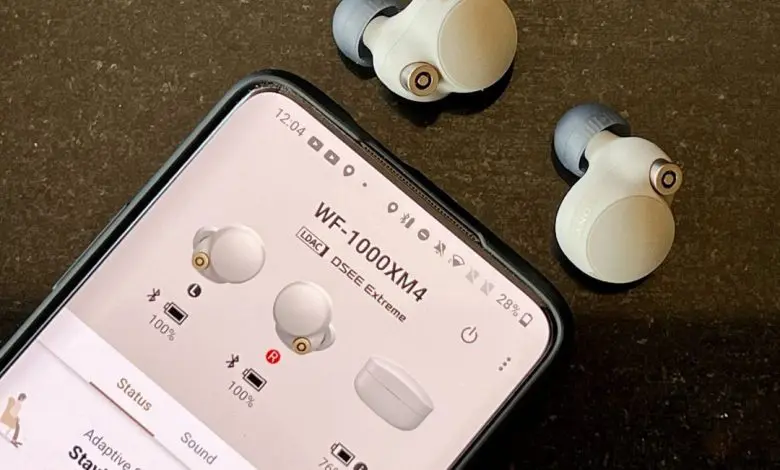How to Pair Sony Headphones, turn them on in pairing mode and connect via your device’s Bluetooth settings. Press and hold the power button on your Sony headphones to initiate pairing.
Pairing Sony headphones with your device enhances your audio experience by offering high-quality sound without the constraints of wires.
Whether you’re an audiophile, a frequent traveler, or someone who enjoys the convenience of wireless technology, Sony’s range of Bluetooth headphones caters to a variety of needs and preferences.
With a straightforward pairing process, you can quickly connect to smartphones, tablets, or computers, immersing yourself in music, podcasts, or videos.
The seamless integration of Sony headphones with multiple devices ensures that your transition from work to leisure is as smooth as their sound quality. Setting up your Sony headphones is an easy task that brings your audio to life with the touch of a button.
Checking Compatibility
Before you enjoy your favorite tunes with your new Sony headphones, ensure they’re compatible with your device. Not all headphones work with every gadget, so let’s check for a match.
Bluetooth Version
Your Sony headphones use Bluetooth to connect. Most use Bluetooth 4.1 or higher. Check your device’s Bluetooth version. It must be equal or newer than your headphones’ version. Here’s how to check:
- Go to your device’s settings.
- Select ‘About Phone’ or ‘About Device’.
- Look for ‘Bluetooth Version’.
Device Compatibility
Sony headphones work with many devices. This includes phones, tablets, and computers. But, not all devices pair well. Follow these steps to ensure compatibility:
- Check your device’s user manual for Bluetooth support.
- Ensure your operating system is updated to the latest version.
- Visit the Sony website for a list of compatible devices.
Some devices may need specific apps or settings adjustments for optimal use.
Preparing Sony Headphones
Welcome to the essential step-by-step guide on preparing your Sony headphones for use. Before diving into the world of impeccable sound quality, ensure your headphones are ready for pairing. This guide will walk you through charging your headphones properly, and then turning them on and off.
Charging The Headphones
Begin by charging your Sony headphones to ensure they have enough power to last through your listening sessions.
- Locate the charging port on your headphones.
- Use the provided USB cable to connect to a power source.
- Check the LED indicators to monitor the charging status.
- Wait for a full charge before first use.
Charging times can vary, so refer to your specific model’s manual for exact details.
Powering On And Off
Turning your headphones on and off is a straightforward process.
- Find the power button on your headphones.
- Press and hold the button to switch them on.
- Release when the indicator light flashes.
- Repeat the process to turn them off.
Remember to turn off your headphones when not in use to save battery life.
Pairing Process
Connecting your Sony headphones to your device is easy. Follow these steps and enjoy your music in no time.
Activating Pairing Mode
First, let’s get your Sony headphones ready to pair:
- Turn off your headphones.
- Press and hold the power button.
- Wait for the indicator light to flash.
- Your headphones are now in pairing mode.
Searching For Devices
Next, let’s find your headphones on your device:
- Go to your device’s Settings.
- Tap on Bluetooth and turn it on.
- Look for your Sony headphones in the list.
- Select them to connect.
With these simple steps, your Sony headphones should be paired. Enjoy your audio!
Connecting To Devices
Connecting to Devices with your Sony headphones is a breeze. Whether you want to enjoy music on your smartphone or watch a movie on your laptop or tablet, pairing is simple. Follow these easy steps to get started and immerse yourself in high-quality audio.
Pairing With Smartphone
Let’s get your Sony headphones connected to your smartphone:
- Turn on your Sony headphones by pressing the power button.
- Enable Bluetooth on your smartphone.
- Go to Settings and select Bluetooth & device connection.
- Choose Pair new device to see available devices.
- Select your Sony headphones from the list.
- Wait for a confirmation message that says “Connected”.
Pairing With Laptop Or Tablet
Follow these steps to connect your Sony headphones to your laptop or tablet:
- Ensure your Sony headphones are powered on.
- Activate the Bluetooth feature on your laptop/tablet.
- Access Bluetooth settings through the system menu.
- Click on Add Bluetooth or other device.
- Select Bluetooth from the options.
- Pick your Sony headphones from the list of devices.
- Wait for the “Device is connected” notification.
Now, your laptop or tablet audio will stream directly to your headphones.
Troubleshooting
Having trouble with your Sony headphones? Let’s solve it! This section helps you fix common issues.
Resetting Headphones
Resetting your Sony headphones can fix many problems. Follow these steps:
- Turn off your headphones.
- Press and hold the power button for 7 seconds.
- Wait until the indicator flashes twice.
- Turn them on again.
This process resets the connection settings.
Updating Firmware
Outdated firmware can cause issues. Update it like this:
- Install the Sony Headphones Connect app.
- Connect your headphones to the app.
- Follow the app’s instructions to update.
This keeps your headphones working well.
| Step | Action | Expected Outcome |
|---|---|---|
| 1 | Open the app | See ‘Update’ option |
| 2 | Tap ‘Update’ | Download starts |
| 3 | Restart headphones | Updated successfully |
Optimizing Sound Quality
Great sound starts with your Sony headphones. But to truly experience music at its best, you need to tweak a few settings. Let’s dive into how you can enhance your audio journey.
Adjusting Eq Settings
Every song is unique. So are your Sony headphones. Customizing the EQ (equalizer) settings can transform your listening experience. Here’s how to do it:
- Open the Sony Headphones app on your device.
- Find the ‘Sound’ or ‘Audio’ settings.
- Select ‘Equalizer’ and choose a preset that fits the music genre or create a custom one.
Playing with the EQ sliders can boost the bass, add clarity to the vocals, or even balance the treble. It’s like having a personal sound studio right at your fingertips.
Using Noise Cancellation Features
Background noise can be a distraction. Sony headphones offer advanced noise cancellation to keep the focus on your music. To activate it:
- Locate the noise cancellation button on your headphones.
- Press it to switch between different modes.
- Choose the level that suits your environment.
With noise cancellation on, you’ll notice a clearer sound quality. It’s like you’re in the center of a concert, even if you’re just sitting in a busy café.
Credit: www.sony.com
Sony WH-1000XM5 Check The Price
Sony WF-1000XM5 Check The Price
Frequently Asked Questions On How to Pair Sony Headphones
How To Put Sony Headphones In Pairing Mode?
To put Sony headphones into pairing mode, hold down the power button for about seven seconds. The indicator light will flash blue and red, signaling pairing mode is active. Now, connect them via your device’s Bluetooth settings.
How To Pair Sony Headphones Wh-1000xm4?
To pair your Sony WH-1000XM4 headphones, turn them on and hold the power button for 7 seconds. The indicator will flash blue, signaling pairing mode. Then, select “WH-1000XM4” from your device’s Bluetooth settings to connect.
How Do I Force Pair My Sony Bluetooth Headphones?
To force pair your Sony Bluetooth headphones, hold down the power button for about 7 seconds until the indicator flashes. Then, select the headphones on your device’s Bluetooth list.
How Do I Put My Sony Wf-1000xm4 In Pairing Mode?
To put your Sony WF-1000XM4 earbuds in pairing mode, hold down the touch sensors on both earbuds for 7 seconds. The earbuds’ indicator lights will flash blue, signaling they are ready to pair with your device.
How to Pair Sony Headphones to iPhone
To pair Sony headphones with your iPhone, follow these steps:
- Ensure your Sony headphones are in pairing mode. This typically involves holding down the power button or a dedicated pairing button until you see flashing lights or hear an indication.
- On your iPhone, go to Settings > Bluetooth.
- Turn on Bluetooth if it’s not already on, then wait for your Sony headphones to appear in the list of available devices.
- Tap on your Sony headphones to pair them with your iPhone.
How to Pair Sony Headphones WH-1000XM4
To pair your Sony WH-1000XM4 headphones, here’s what you should do:
- Turn on your headphones and put them in pairing mode. This usually involves pressing and holding the power button or a dedicated pairing button until the indicator light flashes.
- On your device (phone, tablet, etc.), enable Bluetooth in the settings menu.
- Look for your Sony WH-1000XM4 headphones in the list of available Bluetooth devices and select them to pair.
How to Pair Sony Wireless Headphones
To pair Sony wireless headphones, follow these general steps:
- Turn on your Sony headphones and put them in pairing mode. Refer to your specific model’s manual for instructions on how to do this.
- On your device, navigate to the Bluetooth settings.
- Scan for available Bluetooth devices and select your Sony headphones from the list to pair.
How to Pair Sony Bluetooth Headphones
To pair Sony Bluetooth headphones, follow these steps:
- Turn on your Sony Bluetooth headphones and put them in pairing mode.
- Open the Bluetooth settings on your device.
- Scan for available Bluetooth devices and select your Sony headphones from the list to pair.
How to Pair Sony Wireless Headphones WF-1000XM3
To pair your Sony WF-1000XM3 wireless headphones, here’s what you should do:
- Ensure your WF-1000XM3 headphones are in pairing mode. Refer to the manual for instructions on how to do this.
- On your device, navigate to the Bluetooth settings.
- Scan for available Bluetooth devices and select your Sony WF-1000XM3 headphones from the list to pair.
How to Pair Sony Headphones WF-1000XM3
To pair your Sony WF-1000XM3 headphones, follow these steps:
- Ensure your headphones are in pairing mode. This usually involves holding down the power button or a dedicated pairing button until the indicator light flashes.
- On your device, enable Bluetooth in the settings menu.
- Look for your Sony WF-1000XM3 headphones in the list of available Bluetooth devices and select them to pair.
How to Pair Sony Headphones to Computer
To pair Sony headphones with your computer, follow these steps:
- Turn on your Sony headphones and put them in pairing mode.
- On your computer, open the Bluetooth settings.
- Scan for available Bluetooth devices and select your Sony headphones from the list to pair.
How to Pair Sony Headphones WH-1000XM3
To pair your Sony WH-1000XM3 headphones, here’s what you should do:
- Turn on your headphones and put them in pairing mode. Refer to the manual for instructions on how to do this.
- On your device, navigate to the Bluetooth settings.
- Scan for available Bluetooth devices and select your Sony WH-1000XM3 headphones from the list to pair.
How to Pair Sony Headphones to MacBook
To pair your Sony headphones with a MacBook, follow these steps:
- Turn on your Sony headphones and put them in pairing mode.
- On your MacBook, click on the Apple menu > System Preferences > Bluetooth.
- Ensure Bluetooth is turned on and wait for your Sony headphones to appear in the list of devices.
- Click on your Sony headphones to pair them with your MacBook.
How to Pair My Sony Headphones
To pair your Sony headphones, follow these general steps:
- Put your Sony headphones in pairing mode.
- On your device, enable Bluetooth and search for available devices.
- Select your Sony headphones from the list to pair.
How to Pair Sony Headphones WF-1000XM4
To pair your Sony WF-1000XM4 headphones, here’s what you should do:
- Put your headphones in pairing mode.
- On your device, go to Bluetooth settings.
- Select your Sony WF-1000XM4 headphones from the list of available devices to pair.
Sony Headphones How to Pair
To pair your Sony headphones, follow these general steps:
- Ensure your headphones are in pairing mode.
- On your device, enable Bluetooth and search for available devices.
- Select your Sony headphones from the list to pair.
How to Pair Sony Wireless Headphones WF-1000XM4
To pair your Sony WF-1000XM4 wireless headphones, follow these steps:
- Put your headphones in pairing mode.
- On your device, navigate to Bluetooth settings.
- Select your Sony WF-1000XM4 headphones from the list of available devices to pair.
How to Pair Sony Noise Cancelling Headphones
To pair your Sony noise-canceling headphones, follow these general steps:
- Put your headphones in pairing mode.
- On your device, enable Bluetooth and search for available devices.
- Select your Sony headphones from the list to pair.
Sony Bluetooth Headphones How to Pair
To pair your Sony Bluetooth headphones, follow these steps:
- Put your headphones in pairing mode.
- On your device, navigate to Bluetooth settings.
- Select your Sony headphones from the list of available devices to pair.
How to Pair Sony Headphones with iPhone
To pair your Sony headphones with an iPhone, follow these steps:
- Put your headphones in pairing mode.
- On your iPhone, go to Settings > Bluetooth.
- Turn on Bluetooth and select your Sony headphones from the list of available devices to pair.
Sony Headphones WH-1000XM5 How to Pair
To pair your Sony WH-1000XM5 headphones, here’s what you should do:
- Put your headphones in pairing mode.
- On your device, navigate to Bluetooth settings.
- Select your Sony WH-1000XM5 headphones from the list of available devices to pair.
How to Pair Sony Headphones to TV
To pair your Sony headphones with a TV, follow these steps:
- Put your headphones in pairing mode.
- On your TV, navigate to Bluetooth settings.
- Select your Sony headphones from the list of available devices to pair.
How to Pair My Sony Headphones to My iPhone
To pair your Sony headphones with your iPhone, follow these steps:
- Put your headphones in pairing mode.
- On your iPhone, go to Settings > Bluetooth.
- Turn on Bluetooth and select your Sony headphones from the list of available devices to pair.
How to Pair Sony Headphones to Mac
To pair your Sony headphones with a Mac, follow these steps:
- Put your headphones in pairing mode.
- On your Mac, click on the Apple menu > System Preferences > Bluetooth.
- Turn on Bluetooth and select your Sony headphones from the list of available devices to pair.
Sony Headphones WH-1000XM4 How to Pair
To pair your Sony WH-1000XM4 headphones, follow these steps:
- Turn on your headphones and put them in pairing mode. Usually, this involves pressing and holding the power button until you see the Bluetooth indicator flashing.
- On your desired device, such as a smartphone or tablet, go to the Bluetooth settings.
- Scan for available Bluetooth devices and select your Sony WH-1000XM4 headphones from the list to pair.
How Do I Pair My Sony Headphones to My TV
To pair your Sony headphones with your TV, you’ll typically need a Bluetooth transmitter. Here’s a general process:
- Plug the Bluetooth transmitter into your TV’s audio output port.
- Put your Sony headphones into pairing mode.
- On the TV, navigate to the Bluetooth settings and search for available devices.
- Select your Sony headphones from the list to pair.
How to Pair Sony Headphones WH1000XM4
To pair your Sony WH1000XM4 headphones, here’s what you should do:
- Turn on your headphones and put them in pairing mode. This usually involves pressing and holding the power button until you see the Bluetooth indicator flashing.
- On your device, navigate to the Bluetooth settings.
- Scan for available Bluetooth devices and select your Sony WH1000XM4 headphones from the list to pair.
How to Pair Sony Over Ear Headphones
To pair your Sony over-ear headphones, follow these general steps:
- Turn on your headphones and put them in pairing mode. Refer to the manual for specific instructions.
- On your device, such as a smartphone or computer, go to the Bluetooth settings.
- Scan for available Bluetooth devices and select your Sony headphones from the list to pair.
How Do I Pair My Sony Headphones to My iPhone
To pair your Sony headphones with your iPhone, follow these steps:
- Turn on your headphones and put them in pairing mode. Typically, you’ll need to press and hold the power button until the Bluetooth indicator flashes.
- On your iPhone, go to Settings > Bluetooth.
- Enable Bluetooth and select your Sony headphones from the list of available devices to pair.
How to Pair Sony Headphones to Samsung TV
To pair your Sony headphones with a Samsung TV, follow these steps:
- Ensure your TV supports Bluetooth connectivity. If not, you may need a Bluetooth transmitter.
- Put your Sony headphones into pairing mode.
- On the Samsung TV, go to Settings > Sound > Sound Output > Bluetooth.
- Select your Sony headphones from the list of available devices to pair.
How to Get Sony Headphones to Pair
To pair your Sony headphones, follow these general steps:
- Put your Sony headphones into pairing mode.
- On your desired device, such as a smartphone or computer, go to the Bluetooth settings.
- Scan for available Bluetooth devices and select your Sony headphones from the list to pair.
How to Pair Sony Headphones to Chromebook
To pair your Sony headphones with a Chromebook, follow these steps:
- Put your headphones into pairing mode.
- On the Chromebook, click on the system tray in the bottom-right corner.
- Click on the Bluetooth icon and select “Turn on Bluetooth” if it’s not already on.
- Click on “Add Bluetooth device” and select your Sony headphones from the list to pair.
How to Pair Sony Wireless Headphones to iPhone
To pair your Sony wireless headphones with your iPhone, follow these steps:
- Put your headphones into pairing mode.
- On your iPhone, go to Settings > Bluetooth.
- Enable Bluetooth and select your Sony headphones from the list of available devices to pair.
Sony Noise Cancelling Headphones How to Pair
To pair your Sony noise-canceling headphones, follow these general steps:
- Put your headphones into pairing mode.
- On your desired device, such as a smartphone or computer, go to the Bluetooth settings.
- Scan for available Bluetooth devices and select your Sony headphones from the list to pair.
How to Pair Sony Wireless Headphones WF1000XM3
To pair your Sony WF1000XM3 wireless headphones, here’s what you should do:
- Put your headphones into pairing mode.
- On your device, navigate to the Bluetooth settings.
- Scan for available Bluetooth devices and select your Sony WF1000XM3 headphones from the list to pair.
Sony Headphones WH-1000XM3 How to Pair
To pair your Sony WH-1000XM3 headphones, follow these steps:
- Put your headphones into pairing mode.
- On your device, go to the Bluetooth settings.
- Scan for available Bluetooth devices and select your Sony headphones from the list to pair.
How to Pair Sony Headphones MDR-XB950BT
To pair your Sony MDR-XB950BT headphones, follow these steps:
- Put your headphones into pairing mode.
- On your device, navigate to the Bluetooth settings.
- Scan for available Bluetooth devices and select your Sony headphones from the list to pair.
How Do You Pair Sony Headphones to iPhone
To pair your Sony headphones with an iPhone, follow these steps:
- Put your headphones into pairing mode.
- On your iPhone, go to Settings > Bluetooth.
- Enable Bluetooth and select your Sony headphones from the list of available devices to pair.
How to Pair Sony MDR Headphones
To pair your Sony MDR headphones, follow these steps:
- Put your headphones into pairing mode.
- On your device, navigate to the Bluetooth settings.
- Scan for available Bluetooth devices and select your Sony headphones from the list to pair.
How to Pair Sony Headphones XB950BT
To pair your Sony XB950BT headphones, follow these steps:
- Put your headphones into pairing mode.
- On your device, go to the Bluetooth settings.
- Scan for available Bluetooth devices and select your Sony headphones from the list to pair.
How Do I Get the Sony Headphones to Pair to an LG Phone
To pair your Sony headphones with an LG phone, follow these steps:
- Put your headphones into pairing mode.
- On your LG phone, go to Settings > Bluetooth.
- Enable Bluetooth and select your Sony headphones from the list of available devices to pair.
How to Pair Bluetooth on Sony Headphones
To pair Bluetooth on your Sony headphones, follow these general steps:
- Put your headphones into pairing mode.
- On your desired device, such as a smartphone or computer, go to the Bluetooth settings.
- Scan for available Bluetooth devices and select your Sony headphones from the list to pair.
Conclusion: How to Pair Sony Headphones
Pairing your Sony headphones is a straightforward process. By following the steps outlined, you’ll enjoy high-quality audio in no time. Whether using Bluetooth or NFC, ensure your device is compatible for the best experience. Remember, if you encounter any issues, consulting the manual or support site can provide additional help.
Enjoy your sound journey with Sony!
Watch the helpful video: How to Pair Sony Headphones

Name: Jonathan A. Techsavvy
Education: B.Sc. in Electrical Engineering
Specialization: Consumer Electronics – TVs, Cameras, Speakers, Headphones
Notable Publications: Innovate – Contributing Technology Analyst
Key Achievements: Recipient of the ‘Electronics Insight Award’ for excellence in product analysis (2020)
Hobbies: Photography, Audiophilia, Mountain Biking
Professional Philosophy: Merge the analytical with the accessible to demystify technology for consumers.