Whether you’re troubleshooting software glitches, clearing forgotten parental controls, or addressing persistent performance issues, sometimes a factory reset on your Xbox One is necessary. How to Factory Reset Xbox One,
But remember, this process is irreversible—once you’ve factory reset your console, all data will be wiped clean. Here’s your detailed guide for when you are ready to start from scratch.
Preparation Before Reset

Before we start, it’s crucial to recognize the irreversible nature of a factory reset. Make sure to back up your important data. Here are methods to do so:
- Cloud Saves: Utilize Xbox One’s cloud storage options for game saves.
- External Storage: Copy your games and apps to an external hard drive to safeguard against data loss.
- USB Storage: You can also use a USB flash drive to save any critical contents.
- App and Game Management: Re-download your games and apps from the Microsoft Store post-reset.
- Account Information: Keep your Microsoft account email and password handy for a smooth sign-in process after the reset.
Remember that the reset will permanently delete all data, including user profiles, games, apps, and settings. Any interruption during the reset process can damage the software or the console itself.
Ensure the console is connected to a stable power source throughout.
Step-by-Step Guide to Factory Resetting Your Xbox One

Step 1: Power on your Xbox One and sign into your account.
Step 2: Press the Xbox to access the guide, then select “Settings.
Step 3: Navigate to “System”> “Console info.”
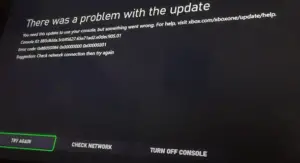
Step 4: On the “Console info” page, select “Reset console.”
Step 5: You will see two options: choose “Reset and remove everything” for a full factory reset.
Step 6: Read the confirmation message carefully. Once you’re ready, select “Reset”.
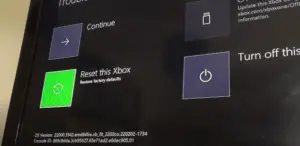
Step 7: The Xbox One will begin the reset process. This may take some time, and the console will restart when it is complete.
Step 8: After restarting, you’ll go through the initial setup again. You’ll need to sign in with your Microsoft account credentials.
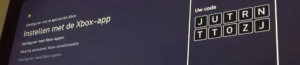
Potential Consequences of a Factory Reset
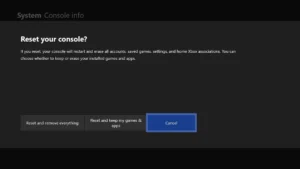
Be prepared to face the following:
- Permanent deletion of all console data.
- The requirement to reinstall all system updates and software.
- You must sign into your accounts and set up your console again.
- Any unsaved data on external storage devices may be compromised if disconnected.
Important Reminders
Lastly, as emphasized before, please consider all warnings associated with a factory reset:
- It is irreversible.
- Data must be backed up beforehand.
- A stable Internet connection is advisable for any post-reset updates.
- Keep power connected at all times during the reset.
By following this guide, you can ensure your Xbox One returns to its original factory settings. Post-reset, relish the opportunity to rebuild your system how you want it. Enjoy your refreshed gaming experience!
Additional Tips and Tricks:
- If you are experiencing issues with your Xbox One but do not want to perform a full factory reset, try troubleshooting steps like clearing the cache or performing a soft reset first.
- If you plan on selling or giving away your Xbox One, it is highly recommended that you factory reset the device to protect your personal information.
- You can also choose to keep your games and apps when performing a reset. This option will remove all user profiles and settings, but your data will remain intact.
- After a factory reset, your console may take some time to re-download and install all the necessary updates. Be patient and allow the process to complete before using your console again.
- If you are experiencing persistent performance issues after a factory reset, consider contacting Xbox Support for further assistance. They can provide additional troubleshooting steps or determine if there is a hardware issue with your console. Overall, regular maintenance and keeping your system up-to-date can prevent the need for a factory reset in the first place. Happy gaming! Note: This guide is for informational purposes only, and we are not responsible for any damages or data loss that may occur during a factory reset. #
Additional Resources:
- Xbox Support website: https://support.xbox.com/en-US/
- How to perform a soft reset on Xbox One: https://support.xbox.com/en-US/help/hardware-network/console/reset-console-to-factory-defaults
- How to clear the cache on Xbox One: https://support.xbox.com/en-US/help/hardware-network/console/clear-system-cache
- How to backup and transfer Xbox One data: https://support.xbox.com/en-US/help/games-apps/game-setup-and-play/back-up-games
- How to reset other Microsoft devices: https://support.microsoft.com/en-us/help/12415/windows-10-recovery-options
Additional Notes:
- As technology and software update, the factory resetting steps and options may change. Always refer to the official Xbox Support website for the most up-to-date instructions.
- If you are hesitant about performing a factory reset, consider consulting with a technical expert or contacting Xbox Support for further guidance.
- After exploring other troubleshooting options, factory resetting should only be used as a last resort.
Xbox One Buying Guide
When looking to purchase an Xbox One, whether new or pre-owned, it’s essential to consider several factors to ensure you’re making the best choice for your gaming needs. Here’s what to keep in mind:
- Model and Storage: The Xbox One comes in various models, including the original, Xbox One S, and Xbox One X. Each model has different storage options, ranging from 500GB to 1TB or more. Consider how much storage you’ll need based on your gaming habits.
- Physical vs. Digital Games: Decide if you prefer physical discs or digital downloads. The Xbox One S All-Digital Edition has no disc drive, so it’s only suitable for those comfortable with downloading games.
- 4K and Entertainment Features: If you have a 4K television and want to use your console for entertainment (like streaming 4K content), the Xbox One S and Xbox One X offer 4K and HDR capabilities.
- Bundle Deals: Look for bundles with games and accessories you’re interested in. These packages can offer significant savings over buying everything separately.
- Check for Included Accessories: Ensure the console has all necessary accessories for immediate play, such as a wireless controller, HDMI cable, and power cable.
- Consider Pre-Owned: Buying a pre-owned Xbox One can be a great way to save money. Just make sure to purchase from a reputable seller and check the warranty and return policy.
- Warranty and Support: New consoles come with a manufacturer’s warranty. Verify the length and what it covers. For pre-owned consoles, see if the seller offers any warranty.
- Future-Proofing: With the advent of new gaming technologies and the release of newer console generations, consider how the Xbox One fits into your long-term gaming plans.
Check The Latest Price On Amazon
By carefully considering these factors, you can decide which Xbox One console is right for you, ensuring many hours of gaming enjoyment. Remember to check reviews and do your research to find the best deals.
Frequently Asked Questions On How to Factory Reset Xbox One
Q: Can I upgrade the storage of my Xbox One?
A: The Xbox One’s storage can be expanded using an external hard drive. Ensure that the drive is USB 3.0 compatible and has a minimum capacity of 256GB.
Q: Is Xbox One backward compatible with Xbox 360 and original Xbox games?
A: The Xbox One supports backward compatibility with a wide range of Xbox 360 and original Xbox games. You can check the complete list of compatible games on the Xbox Support website.
Q: Can I use Xbox One without an internet connection?
A: While the Xbox One requires an internet connection for initial setup, firmware updates, and downloading games, many games can be played offline once installed. However, some features and games will require an internet connection.
Q: How do I share games on Xbox One?
A: Xbox One allows for game sharing through the “Home Xbox” feature, whereby you can designate a console as your “Home Xbox,” and anyone signed into that console can access your shared games and Xbox Live Gold benefits.
Q: Can I use my Xbox One as a media center?
A: Yes, the Xbox One can function as a media center. You can stream videos and music, watch Blu-ray discs, and access various entertainment apps, such as Netflix, Hulu, and Spotify.
Q: What should I do if my Xbox One is not turning on?
A: If your Xbox One isn’t turning on, check the power supply and connections, ensure the outlet is working, and attempt a power cycle by pressing and holding the power button for 10 seconds. If the issue persists, contact Xbox Support for further assistance.
Does factory reset delete everything on Xbox One?
Yes, performing a factory reset on your Xbox One will delete all accounts, saved games, settings, and home Xbox associations. Anything not backed up to the cloud or an external storage will be permanently lost.
How do I factory reset my first generation Xbox?
To factory reset your first generation Xbox, first access the system settings through the dashboard. Navigate to the “System” tab, select “Console Info & Updates,” then choose “Reset Console.” From here, you can select to reset and remove everything.
How do I factory reset my Xbox but keep everything?
To factory reset your Xbox but keep your games and apps, you can choose the “Reset and keep my games & apps” option during the factory reset process. This will reset the OS and delete all potentially corrupted data without deleting your games and apps.
How to restart Xbox One?
You can restart your Xbox One by holding the Xbox button on the console for about 10 seconds until it shuts off. Wait a few seconds, then press the Xbox button on the console again to turn it back on.
How to do a factory reset?
A general procedure for performing a factory reset involves going into the device’s settings menu, looking for a ‘Reset’ option (this might be under ‘System’, ‘General’, or ‘Backup & Reset’), and selecting the option to erase all data. The exact steps can vary depending on the device.
What is a hard restart Xbox?
A hard restart, or hard reset, for the Xbox refers to shutting the console down completely and restarting it. This is done by holding down the power button on the console for about 10 seconds until it completely shuts off, then turning it back on.
Is there a button reset for Xbox One?
There is no specific “reset” button on the Xbox One console. However, you can perform a soft reset by pressing the Xbox button on the console or your controller to bring up the power center and selecting “Restart console.” For a hard reset, you would hold down the power button on the console for about 10 seconds.
How do I troubleshoot my Xbox One?
Troubleshooting the Xbox One can include checking your internet connection, performing a power cycle (turning off, unplugging for a few minutes, and plugging back in), checking for system updates, clearing the cache, or restoring factory settings as a last resort.
Why did my Xbox stop working?
Your Xbox may stop working for several reasons, including software glitches, hardware failure, overheating, insufficient power supply, or connectivity issues. Troubleshooting should start with simple fixes like restarting the console, checking cables, or updating the system.
Is Xbox One still supported?
Yes, as of my last update in 2023, Xbox One is still supported by Microsoft. They continue to release system updates, and the console can play many new games, although the newer Xbox Series X and Series S models are the primary focus for the latest and most demanding games.
How do I clean my Xbox One?
To clean your Xbox One, first, unplug all cables and devices. Use a dry, soft cloth to wipe the exterior surfaces gently. Avoid using wet wipes, chemical sprays, or abrasives. For vents, you can use a can of compressed air to blow dust away but do so gently to avoid pushing the dust further inside.
Is Xbox shutting down?
There are no official announcements from Microsoft about shutting down Xbox services or support for the Xbox One. The platform continues to receive updates, and Xbox Live services are still running for existing consoles.
Remember, for more specific questions or the latest updates, visiting the official Xbox Support website is always the best option.
Watch Helpful Video: How to Factory Reset Xbox One
Check The Latest Price On Amazon

Name: Jonathan A. Techsavvy
Education: B.Sc. in Electrical Engineering
Specialization: Consumer Electronics – TVs, Cameras, Speakers, Headphones
Notable Publications: Innovate – Contributing Technology Analyst
Key Achievements: Recipient of the ‘Electronics Insight Award’ for excellence in product analysis (2020)
Hobbies: Photography, Audiophilia, Mountain Biking
Professional Philosophy: Merge the analytical with the accessible to demystify technology for consumers.
